
Hot search terms: 360 Security Guard Office365 360 browser WPS Office iQiyi Huawei Cloud Market Tencent Cloud Store

Hot search terms: 360 Security Guard Office365 360 browser WPS Office iQiyi Huawei Cloud Market Tencent Cloud Store

hardware tools Storage: 105MB Time: 2020-10-26
Software introduction: Driver Wizard is a professional driver that integrates automatic driver upgrade, driver backup, driver restoration, driver uninstallation, hardware detection and other functions...
Automatic maintenance is a newly added feature in Win8/Win8.1. This feature continues in Win10. Windows will automatically run scheduled maintenance tasks according to the daily schedule when you are not using the computer, including software updates, security scans, system diagnostics, etc. If you are using your computer at the scheduled time or the system is behind schedule, automatic maintenance will run the next time your computer is idle.
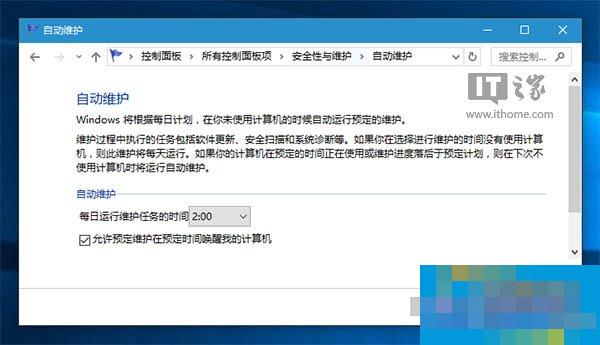
The automatic maintenance function is designed to complete maintenance tasks in the background without affecting the user's use of the computer, and generally works well. But sometimes there are some problems, such as a blue screen suddenly appearing when idle or the system getting stuck. If you happen to encounter such a problem, you might as well try turning off automatic maintenance to see if the problem can be solved.
Microsoft does not provide an option to turn off automatic maintenance in the control panel or settings. To achieve this, you need to modify the registry. The detailed operation process is as follows:
Note:Since you need to modify the registry, it is recommended to create a restore point for your system according to "Win10 How to Create a Restore Point and System Restore Complete Guide" before operating so that you can restore it in case of an error.
1. Press Win+R to open Run, enter regedit and press Enter to open the Registry Editor;
2. Expand the following registry location:
HKEY_LOCAL_MACHINESOFTWAREMicrosoftWindowsNTCurrentVersionScheduleMaintenance
3. Create a new DWORD (32-bit) value named MaintenanceDisabled on the right;

4. Double-click the new value MaintenanceDisabled, change its value to 1, and save to turn off the automatic maintenance function.

5. Restart the system.
If you want to re-enable the automatic maintenance function, you only need to change MaintenanceDisabled to 0 or delete the key value.
 Top 10 list of mouse linkers: Double the efficiency of office games, get started with this magic tool in 5 minutes!
Top 10 list of mouse linkers: Double the efficiency of office games, get started with this magic tool in 5 minutes!
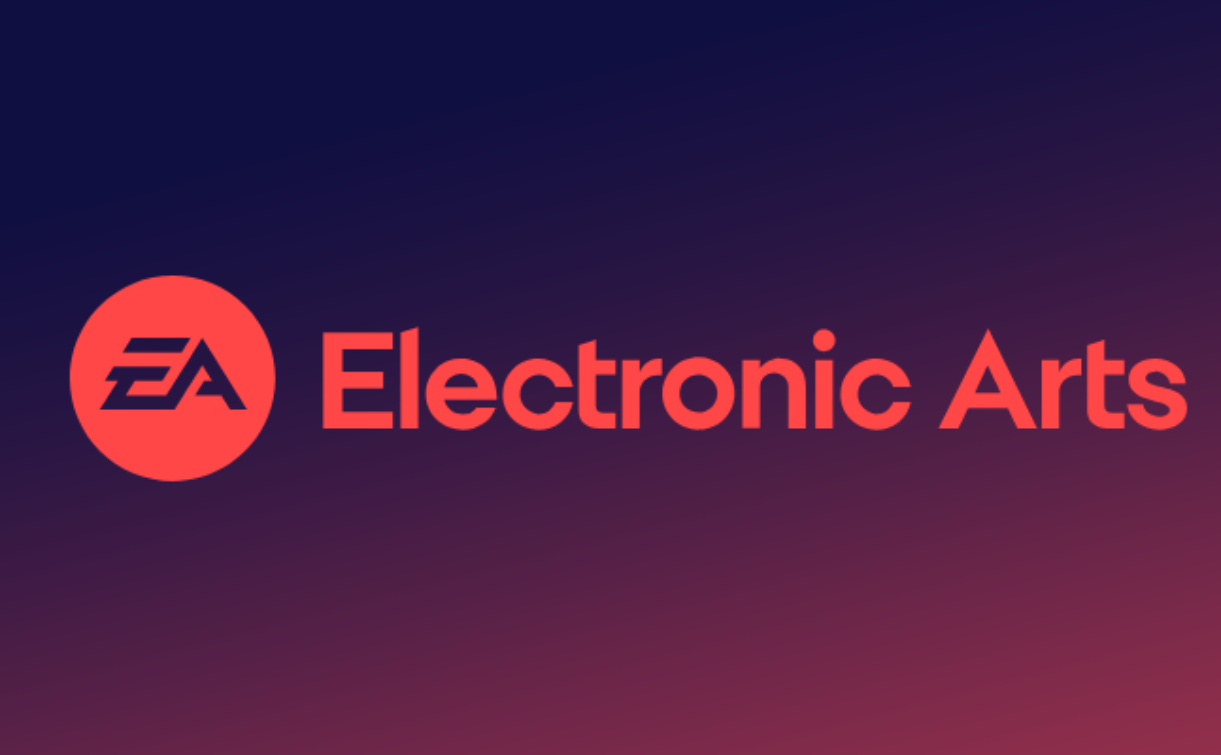 How to download, install and register the EA platform (Rotten Orange), one article will teach you
How to download, install and register the EA platform (Rotten Orange), one article will teach you
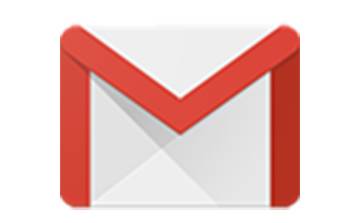 How to register for Google Mail - understand it all in one article - Huajun Software Park
How to register for Google Mail - understand it all in one article - Huajun Software Park
 How to connect HP wireless printer to WiFi, one article will teach you
How to connect HP wireless printer to WiFi, one article will teach you
 Microsoft Edge browser
Microsoft Edge browser
 Steam
Steam
 Tencent Video
Tencent Video
 WPS Office
WPS Office
 iQiyi
iQiyi
 Sohu video player
Sohu video player
 Lightning simulator
Lightning simulator
 MuMu emulator
MuMu emulator
 Eggman Party
Eggman Party
 Detailed steps for renaming shape layers in Image Factory
Detailed steps for renaming shape layers in Image Factory
 How to exit safe mode on Xiaomi? -How to exit safe mode in Xiaomi
How to exit safe mode on Xiaomi? -How to exit safe mode in Xiaomi
 How to use Xiaomi Mobile Assistant? -Xiaomi Mobile Assistant usage tutorial
How to use Xiaomi Mobile Assistant? -Xiaomi Mobile Assistant usage tutorial
 How to force restart Xiaomi phone? -How to force restart your phone in Xiaomi
How to force restart Xiaomi phone? -How to force restart your phone in Xiaomi
 How to set the computer shutdown timer? -Tutorial on setting up computer shutdown schedule
How to set the computer shutdown timer? -Tutorial on setting up computer shutdown schedule