
Hot search terms: 360 Security Guard Office365 360 browser WPS Office iQiyi Huawei Cloud Market Tencent Cloud Store

Hot search terms: 360 Security Guard Office365 360 browser WPS Office iQiyi Huawei Cloud Market Tencent Cloud Store

Office software Storage size: 4.63MB Time: 2022-01-27
Software introduction: Excel2019 official version is a widely used Excel table creation tool. Excel2019 Chinese version has a brand new interface, massive templates...
For those who have just learned Excel software, it is a bit difficult to use vlookup to find items. So how does Excel use vlookup to find items? Detailed steps are explained below.
Take the table below as an example. The left side is the table to be queried, and the right side is the query result statistics table.
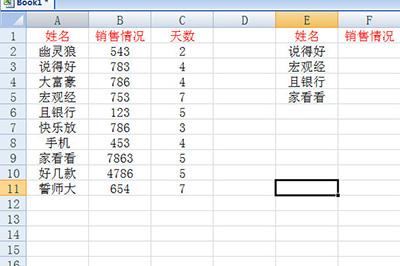
Enter the =VLOOKUP function in the form on the right, and then we select the conditions to be searched. Here we need to use the name to search, so select the name cell.
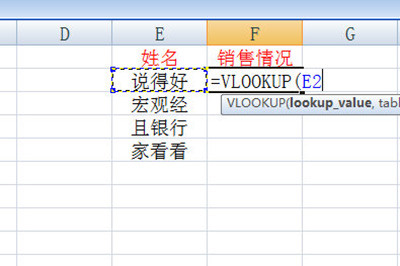
Frame the search range, which is the table on the left.
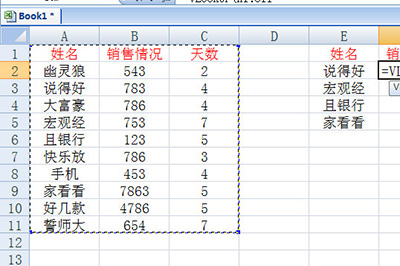
Enter the number of columns where the target value you want to find is located. The number of columns here is the sales situation in column 2, so enter 2.
Then determine the search method and enter 0 in the function, which means precise search. Finally fill in the right bracket and press Enter.
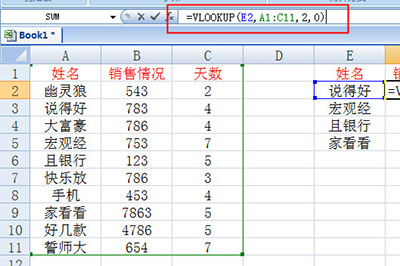
In this way, the sales status of a table is accurately extracted, and then the cells are filled in by drop-down, and the data of each person is accurately extracted.
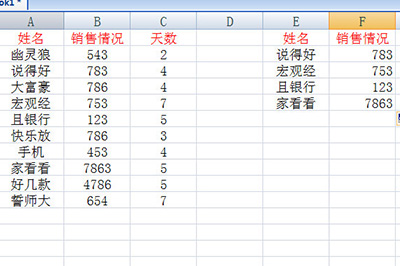
The above explains the detailed steps of using vlookup to find items in Excel. I hope friends in need can learn it.
 Top 10 list of mouse linkers: Double the efficiency of office games, get started with this magic tool in 5 minutes!
Top 10 list of mouse linkers: Double the efficiency of office games, get started with this magic tool in 5 minutes!
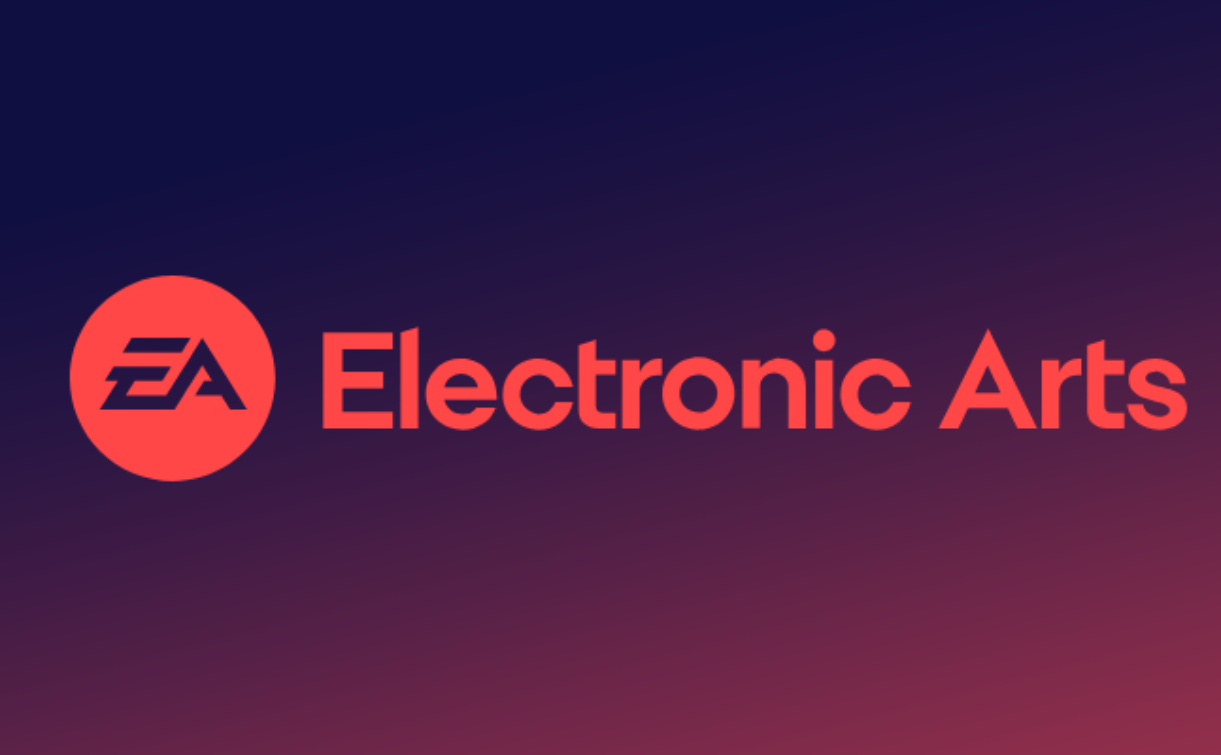 How to download, install and register the EA platform (Rotten Orange), one article will teach you
How to download, install and register the EA platform (Rotten Orange), one article will teach you
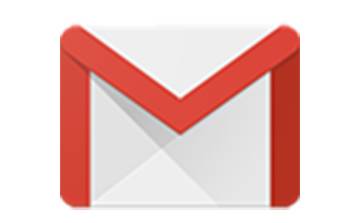 How to register for Google Mail - understand it all in one article - Huajun Software Park
How to register for Google Mail - understand it all in one article - Huajun Software Park
 How to connect HP wireless printer to WiFi, one article will teach you
How to connect HP wireless printer to WiFi, one article will teach you
 Sohu video player
Sohu video player
 WPS Office
WPS Office
 Tencent Video
Tencent Video
 Lightning simulator
Lightning simulator
 MuMu emulator
MuMu emulator
 iQiyi
iQiyi
 Eggman Party
Eggman Party
 WPS Office 2023
WPS Office 2023
 Minecraft PCL2 Launcher
Minecraft PCL2 Launcher
 Detailed steps for renaming shape layers in Image Factory
Detailed steps for renaming shape layers in Image Factory
 How to exit safe mode on Xiaomi? -How to exit safe mode in Xiaomi
How to exit safe mode on Xiaomi? -How to exit safe mode in Xiaomi
 How to use Xiaomi Mobile Assistant? -Xiaomi Mobile Assistant usage tutorial
How to use Xiaomi Mobile Assistant? -Xiaomi Mobile Assistant usage tutorial
 How to force restart Xiaomi phone? -How to force restart your phone in Xiaomi
How to force restart Xiaomi phone? -How to force restart your phone in Xiaomi
 How to set the computer shutdown timer? -Tutorial on setting up computer shutdown schedule
How to set the computer shutdown timer? -Tutorial on setting up computer shutdown schedule