
Hot search terms: 360 Security Guard Office365 360 browser WPS Office iQiyi Huawei Cloud Market Tencent Cloud Store

Hot search terms: 360 Security Guard Office365 360 browser WPS Office iQiyi Huawei Cloud Market Tencent Cloud Store

Video recording software Storage size: 22.73MB Time: 2022-05-31
Software introduction: Super Screen Recorder is a convenient computer recording software with simple functions and simple operation. It can be said that the super screen recording PC version does not require any technology, and the mobile phone...
Super Screen Recorder is a very popular screen recording software, but some users say they don’t know how to record the full screen with Super Screen Recorder. Let’s use this article to introduce to you how to record the full screen with Super Screen Recorder. Let’s read on!
1. In the main interface of Super Screen Recording, click the "Screen Recording" function to start the screen recording settings, as shown in the figure:
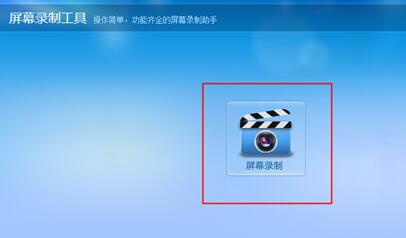
2. After the screen recording interface appears, you can select the "Full Screen Recording" option in the recording mode. However, the software defaults to full screen. If you have not changed it before, you do not need to change it. You can also select the "Custom Area Recording" option and select the custom area you want to record, as shown in the figure:
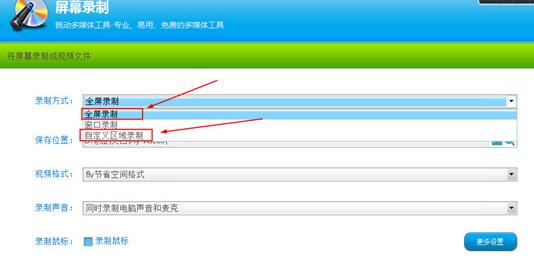
3. If you want to record a specific area, you only need to select a custom area to record, click F5 on the keyboard to select the area, and finally start recording, as shown in the figure:
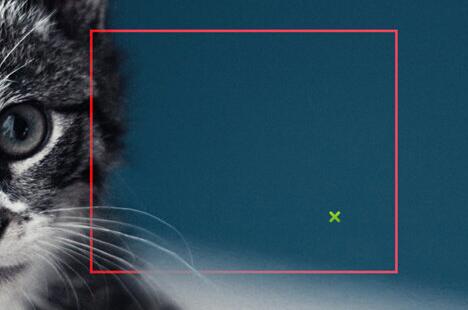
The above article explains the method of super screen recording and full-screen recording. I hope friends in need can learn it.
 How to separate text from the background in coreldraw - How to separate text from the background in coreldraw
How to separate text from the background in coreldraw - How to separate text from the background in coreldraw
 How to edit text in coreldraw - How to edit text in coreldraw
How to edit text in coreldraw - How to edit text in coreldraw
 How to cut out pictures quickly in coreldraw - How to cut out pictures quickly in coreldraw
How to cut out pictures quickly in coreldraw - How to cut out pictures quickly in coreldraw
 How to modify paragraph character height in coreldraw - How to modify paragraph character height in coreldraw
How to modify paragraph character height in coreldraw - How to modify paragraph character height in coreldraw
 How to reset the Word 2013 Quick Access Toolbar to its default state - How to reset the Word 2013 Quick Access Toolbar to its default state
How to reset the Word 2013 Quick Access Toolbar to its default state - How to reset the Word 2013 Quick Access Toolbar to its default state
 WPS Office 2023
WPS Office 2023
 WPS Office
WPS Office
 Minecraft PCL2 Launcher
Minecraft PCL2 Launcher
 WeGame
WeGame
 Tencent Video
Tencent Video
 Steam
Steam
 CS1.6 pure version
CS1.6 pure version
 Eggman Party
Eggman Party
 Office 365
Office 365
 What to do if there is no sound after reinstalling the computer system - Driver Wizard Tutorial
What to do if there is no sound after reinstalling the computer system - Driver Wizard Tutorial
 How to switch accounts in WPS Office 2019-How to switch accounts in WPS Office 2019
How to switch accounts in WPS Office 2019-How to switch accounts in WPS Office 2019
 How to clear the cache of Google Chrome - How to clear the cache of Google Chrome
How to clear the cache of Google Chrome - How to clear the cache of Google Chrome
 How to practice typing with Kingsoft Typing Guide - How to practice typing with Kingsoft Typing Guide
How to practice typing with Kingsoft Typing Guide - How to practice typing with Kingsoft Typing Guide
 How to upgrade the bootcamp driver? How to upgrade the bootcamp driver
How to upgrade the bootcamp driver? How to upgrade the bootcamp driver