
Hot search terms: 360 Security Guard Office365 360 browser WPS Office iQiyi Huawei Cloud Market Tencent Cloud Store

Hot search terms: 360 Security Guard Office365 360 browser WPS Office iQiyi Huawei Cloud Market Tencent Cloud Store

Disk Utility Storage size: 40.27 MB Time: 2022-09-14
Software introduction: Partition Assistant Professional Edition is a lossless disk partitioning tool that can be used to adjust the size of partitions, as well as reduce, merge, and split partitions...
How to use Partition Assistant Professional Edition to expand C drive? Many friends may not know yet, so today I will share with you how to expand C drive with Partition Assistant Professional Edition. I hope it will be helpful to everyone.
1. After we install the Partition Assistant Professional Edition software on the computer, we can open the software and enter the main interface in the picture below. We can see the size of the computer disk in the interface. It can be seen in the picture that the size of the C drive is 15.01GB and the size of the F partition is 20.89GB.

2. Next, we can compress the F partition and reduce its size to 15.90GB. We right-click the F drive, and then click the "Adjust/Move Partition" option in the pop-up options. Then we enter the partition adjustment interface, as shown in the figure below. We put the mouse on the left side of the partition, and then drag the left handle to the right to reduce the partition until it is reduced to 15.90GB.
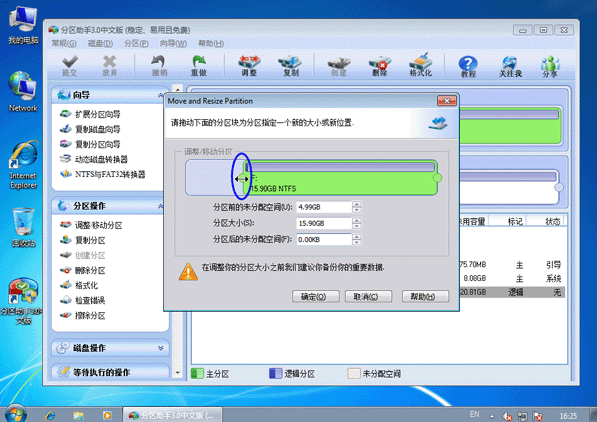
3. After the reduction is completed, we click OK at the bottom of the interface to return to the main interface of the Partition Assistant Professional Edition software. We can see that the F partition has become 15.90GB in size, and we can see 4.99GB of allocated space behind the C partition, as shown in the figure below.
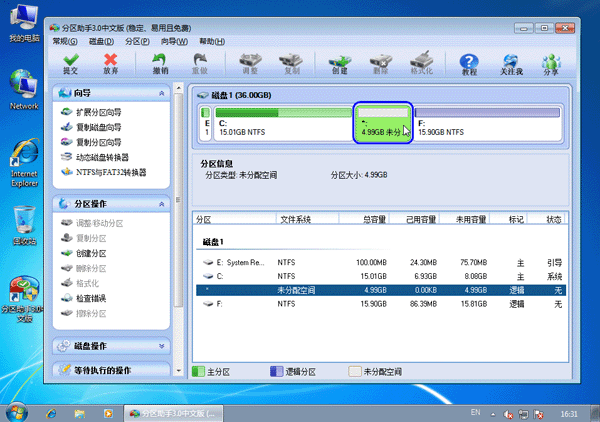
4. Next, we right-click the C partition, as shown in the figure below, click the "Adjust/Move Partition" option in the pop-up menu, and then enter the partition adjustment interface.
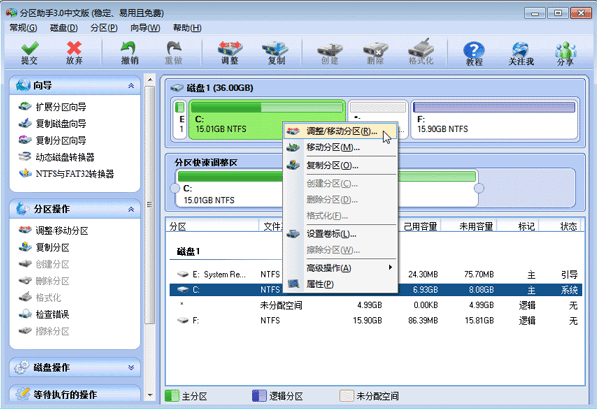
5. Next, we can adjust the size of the C drive in the partition adjustment interface. We move the mouse to the right side of the C partition, and then drag the right handle to the right to expand the size of the C drive until it reaches 20GB.
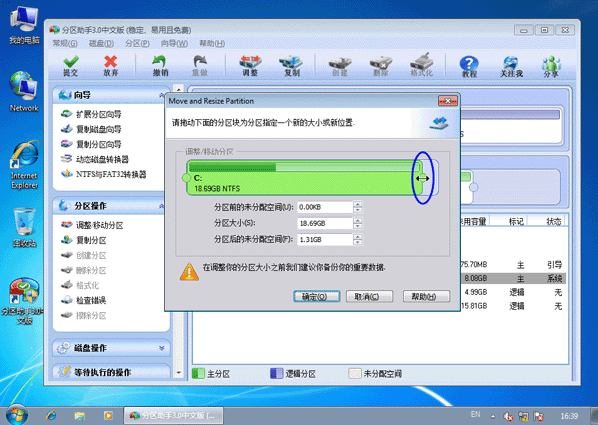
6. After we complete the adjustment, click OK at the bottom of the interface to return to the main interface of the software. At this time, we can see that the size of the C partition has been adjusted to 20GB.
The editor has shared here the method of expanding the C drive in the Partition Assistant Professional Edition. Friends in need should hurry up and learn it!
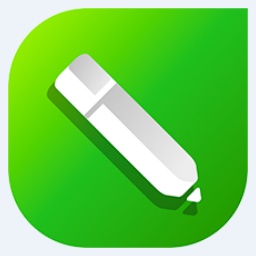 How to mirror symmetry in coreldraw - How to mirror symmetry in coreldraw
How to mirror symmetry in coreldraw - How to mirror symmetry in coreldraw
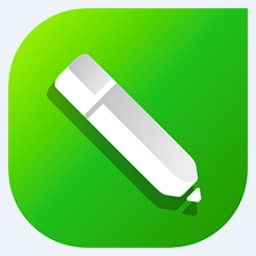 How to set automatic line wrapping in coreldraw - How to set automatic line wrapping in coreldraw
How to set automatic line wrapping in coreldraw - How to set automatic line wrapping in coreldraw
 How to draw symmetrical graphics in coreldraw - How to draw symmetrical graphics in coreldraw
How to draw symmetrical graphics in coreldraw - How to draw symmetrical graphics in coreldraw
 How to copy a rectangle in coreldraw - How to draw a copied rectangle in coreldraw
How to copy a rectangle in coreldraw - How to draw a copied rectangle in coreldraw
 How to separate text from the background in coreldraw - How to separate text from the background in coreldraw
How to separate text from the background in coreldraw - How to separate text from the background in coreldraw
 Eggman Party
Eggman Party
 WPS Office 2023
WPS Office 2023
 WPS Office
WPS Office
 Minecraft PCL2 Launcher
Minecraft PCL2 Launcher
 WeGame
WeGame
 Tencent Video
Tencent Video
 Steam
Steam
 CS1.6 pure version
CS1.6 pure version
 Office 365
Office 365
 What to do if there is no sound after reinstalling the computer system - Driver Wizard Tutorial
What to do if there is no sound after reinstalling the computer system - Driver Wizard Tutorial
 How to switch accounts in WPS Office 2019-How to switch accounts in WPS Office 2019
How to switch accounts in WPS Office 2019-How to switch accounts in WPS Office 2019
 How to clear the cache of Google Chrome - How to clear the cache of Google Chrome
How to clear the cache of Google Chrome - How to clear the cache of Google Chrome
 How to practice typing with Kingsoft Typing Guide - How to practice typing with Kingsoft Typing Guide
How to practice typing with Kingsoft Typing Guide - How to practice typing with Kingsoft Typing Guide
 How to upgrade the bootcamp driver? How to upgrade the bootcamp driver
How to upgrade the bootcamp driver? How to upgrade the bootcamp driver