
Hot search terms: 360 Security Guard Office365 360 browser WPS Office iQiyi Huawei Cloud Market Tencent Cloud Store

Hot search terms: 360 Security Guard Office365 360 browser WPS Office iQiyi Huawei Cloud Market Tencent Cloud Store

Utility tools Storage size: 85.0 MB Time: 2021-01-19
Software introduction: Qinsi Invoicing is a mobile invoicing management software. With Qinsi Invoicing, you can put your business in your pocket and manage yourself anytime, anywhere...
Recently, many friends have expressed that they still don’t know how to use Qinsi’s purchase, sales and inventory settings to print templates? So today the editor will bring you the operation method of using Qinsi’s purchase, sales and inventory settings to print templates. Friends who are not sure yet, hurry up and learn it.
When Qinsi Invoicing has not enabled the warehousing function, you can directly click the [Express Order Print] button in the "Sales - Sales Order" module to enter; after opening the warehousing, you need to click "Express Order" to print from the "Warehouse - Outbound Order" module.
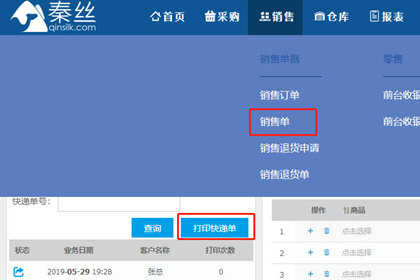
After entering the courier order printing page, select the printing method:
1. Ordinary express delivery orders: You can quickly filter and locate the target documents through the "Business Date", "Document Status", "Customer", "Salesperson" and other information at the top of the page. Check the express delivery orders that need to be printed and click the [Print Express Delivery Order] button at the bottom of the page to print.
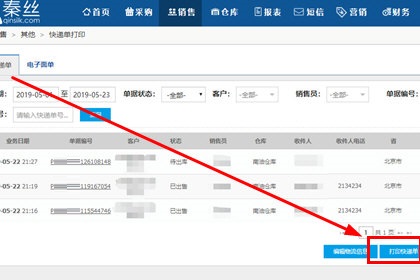
2. Electronic form: You can quickly filter and locate the target document through the "Business Date", "Document Status", "Customer", "Salesperson" and other information at the top of the page. Check the express delivery form that needs to be printed and click the [Print Express Delivery] button at the bottom of the page to print.
Then after opening the warehouse, the express logistics order will be associated with the warehouse entry and exit. At this time, click [Express Order Print] in the "Warehouse - Outbound Order" module to enter the express order printing page. The printing steps are the same as the sales order, so I will not repeat them.
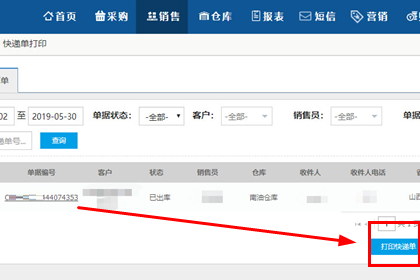
For large batches of logistics information that are about to be printed, Qinsi Invoicing provides a batch modification function. On the ordinary express delivery order page, select the document status as [Draft], check the documents that need to be modified, and click the [Edit Logistics Information] button at the bottom of the page to edit the logistics information. After the modification is completed, click [Save and Print] for batch printing.
The above is the operation method of using Qinsi Invoicing to set up printing templates brought by the editor. I hope it can help everyone.
 How does coreldraw export the specified object as a picture - How does coreldraw export the specified object as a picture
How does coreldraw export the specified object as a picture - How does coreldraw export the specified object as a picture
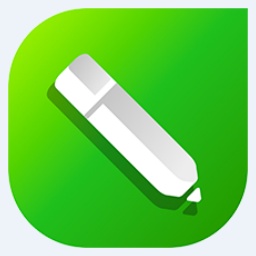 How to adjust word spacing in coreldraw - How to adjust word spacing in coreldraw
How to adjust word spacing in coreldraw - How to adjust word spacing in coreldraw
 How to use Bezier tools in coreldraw - How to use Bezier tools in coreldraw
How to use Bezier tools in coreldraw - How to use Bezier tools in coreldraw
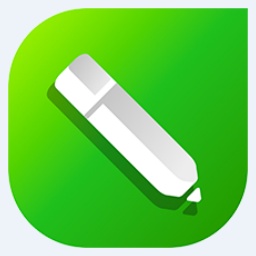 How to adjust font color in coreldraw - How to adjust font color in coreldraw
How to adjust font color in coreldraw - How to adjust font color in coreldraw
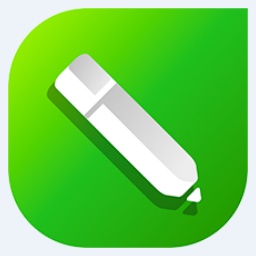 How to mirror symmetry in coreldraw - How to mirror symmetry in coreldraw
How to mirror symmetry in coreldraw - How to mirror symmetry in coreldraw
 Eggman Party
Eggman Party
 WPS Office 2023
WPS Office 2023
 WPS Office
WPS Office
 Minecraft PCL2 Launcher
Minecraft PCL2 Launcher
 WeGame
WeGame
 Tencent Video
Tencent Video
 Steam
Steam
 CS1.6 pure version
CS1.6 pure version
 Office 365
Office 365
 What to do if there is no sound after reinstalling the computer system - Driver Wizard Tutorial
What to do if there is no sound after reinstalling the computer system - Driver Wizard Tutorial
 How to switch accounts in WPS Office 2019-How to switch accounts in WPS Office 2019
How to switch accounts in WPS Office 2019-How to switch accounts in WPS Office 2019
 How to clear the cache of Google Chrome - How to clear the cache of Google Chrome
How to clear the cache of Google Chrome - How to clear the cache of Google Chrome
 How to practice typing with Kingsoft Typing Guide - How to practice typing with Kingsoft Typing Guide
How to practice typing with Kingsoft Typing Guide - How to practice typing with Kingsoft Typing Guide
 How to upgrade the bootcamp driver? How to upgrade the bootcamp driver
How to upgrade the bootcamp driver? How to upgrade the bootcamp driver