
Hot search terms: 360 Security Guard Office365 360 browser WPS Office iQiyi Huawei Cloud Market Tencent Cloud Store

Hot search terms: 360 Security Guard Office365 360 browser WPS Office iQiyi Huawei Cloud Market Tencent Cloud Store

Wubi input Storage size: 126.21 MB Time: 2022-09-14
Software introduction: Universal Wubi input method is an input method that supports Wubi, mixed input, pinyin and other input methods. Universal Wubi input method breaks the traditional Wubi input...
How to set shortcut keys for mathematical symbols when using the universal Wubi input method? Many friends said they still don’t know, so today I will explain to you how to set shortcut keys for mathematical symbols using the universal Wubi input method. Friends who don’t know yet can learn it. I hope it can help you.
Open the Universal Wubi Input Method toolbar, right-click → click "Settings". Delete other input methods that can be deleted, and only keep the universal Wubi (according to personal preference).
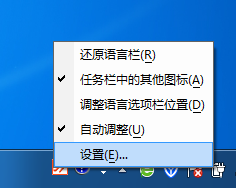

Open any Excel worksheet:
Click any cell → click the "z" letter on the keyboard → select the mathematical symbol "Ф" → click "Fixed in the first position" to complete the setting. Enter the letter "z" on the keyboard in any cell, then click the space bar on the keyboard, and the mathematical symbol "Ф" will be generated in the cell;
Click any cell → click the keyboard "z" letter twice → select the mathematical symbol "±" → click "Fixed at the first position" to complete the setting. Enter the letter "z" on the keyboard twice in any cell, then click the space bar on the keyboard, and the mathematical symbol "±" will be generated in the cell;


Set the shortcut keys according to your commonly used mathematical symbols. If there are many symbols used daily, you can also set them by category. For example, after entering a "Z", the commonly used letters will be fixed in the second and third digits according to category. Symbols generated by the system can be set in this way;
After the shortcut method is set, use this shortcut key for a long time to quickly generate the required symbols. The office speed is much faster than "inserting" symbols on the toolbar in the worksheet.


The above is the method explained by the editor on how to set the shortcut keys for mathematical symbols using the universal Wubi. Friends in need can take a look.
 How does coreldraw export the specified object as a picture - How does coreldraw export the specified object as a picture
How does coreldraw export the specified object as a picture - How does coreldraw export the specified object as a picture
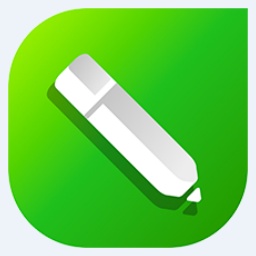 How to adjust word spacing in coreldraw - How to adjust word spacing in coreldraw
How to adjust word spacing in coreldraw - How to adjust word spacing in coreldraw
 How to use Bezier tools in coreldraw - How to use Bezier tools in coreldraw
How to use Bezier tools in coreldraw - How to use Bezier tools in coreldraw
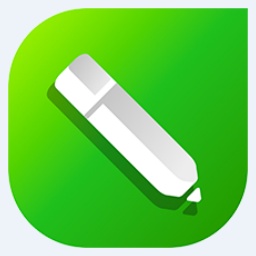 How to adjust font color in coreldraw - How to adjust font color in coreldraw
How to adjust font color in coreldraw - How to adjust font color in coreldraw
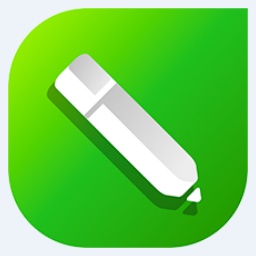 How to mirror symmetry in coreldraw - How to mirror symmetry in coreldraw
How to mirror symmetry in coreldraw - How to mirror symmetry in coreldraw
 Eggman Party
Eggman Party
 WPS Office 2023
WPS Office 2023
 WPS Office
WPS Office
 Minecraft PCL2 Launcher
Minecraft PCL2 Launcher
 WeGame
WeGame
 Tencent Video
Tencent Video
 Steam
Steam
 CS1.6 pure version
CS1.6 pure version
 Office 365
Office 365
 What to do if there is no sound after reinstalling the computer system - Driver Wizard Tutorial
What to do if there is no sound after reinstalling the computer system - Driver Wizard Tutorial
 How to switch accounts in WPS Office 2019-How to switch accounts in WPS Office 2019
How to switch accounts in WPS Office 2019-How to switch accounts in WPS Office 2019
 How to clear the cache of Google Chrome - How to clear the cache of Google Chrome
How to clear the cache of Google Chrome - How to clear the cache of Google Chrome
 How to practice typing with Kingsoft Typing Guide - How to practice typing with Kingsoft Typing Guide
How to practice typing with Kingsoft Typing Guide - How to practice typing with Kingsoft Typing Guide
 How to upgrade the bootcamp driver? How to upgrade the bootcamp driver
How to upgrade the bootcamp driver? How to upgrade the bootcamp driver