
Hot search terms: 360 Security Guard Office365 360 browser WPS Office iQiyi Huawei Cloud Market Tencent Cloud Store

Hot search terms: 360 Security Guard Office365 360 browser WPS Office iQiyi Huawei Cloud Market Tencent Cloud Store

Game software Storage size: 8.3MB Time: 2020-08-18
Software introduction: Maikui Minecraft Box is an auxiliary tool for Minecraft games. Maikui collects various resources of Minecraft to easily manage mods and materials...
How to connect the Mai Nui Minecraft Box online? Some friends may not know how to do it yet, so those who don’t can come and learn how to connect the Mai Nui Minecraft Box with the editor. I hope that through the study of this tutorial, it can help everyone better understand the Mai Nui Minecraft Box.
1. First, download a Maikui client
2. Download the same client. After downloading, find the game in the "Game-Local" column and start it.
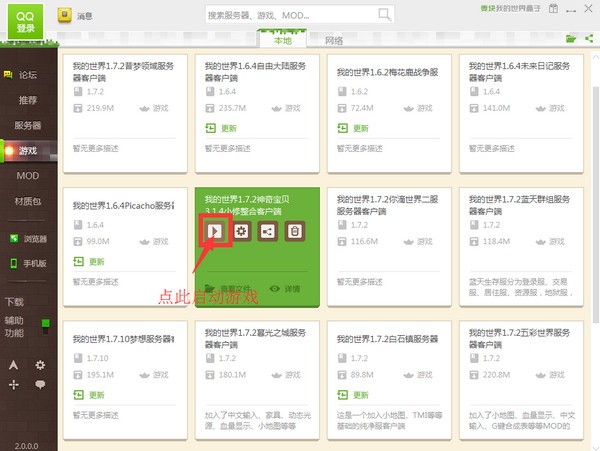
3. After entering the game, find a computer with a better configuration and use it as a host. First enter the single-player mode, create a world, and enter the world.
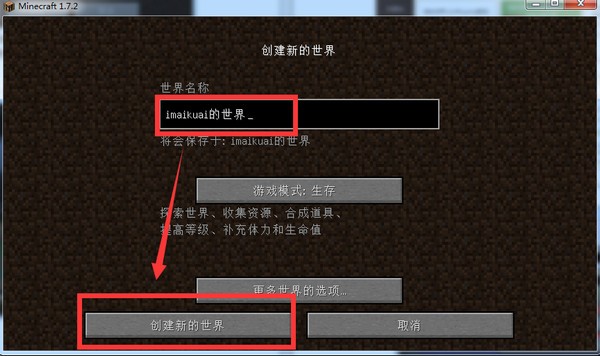
4. Find out the IP address of the computer of the partner who entered the single-player mode, which is the IP address of the partner who created the world (i.e. the host).
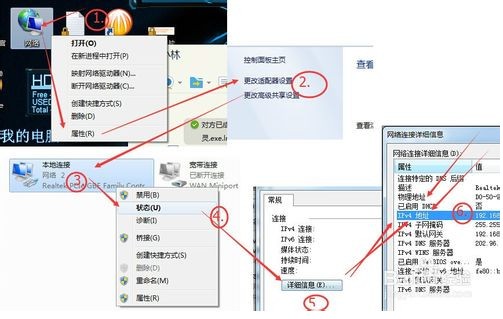
5. The friend who has created the world (i.e. the host), after entering the game world, click the "esc key" and select "Open to LAN". After selecting the settings, click "Create a LAN World".
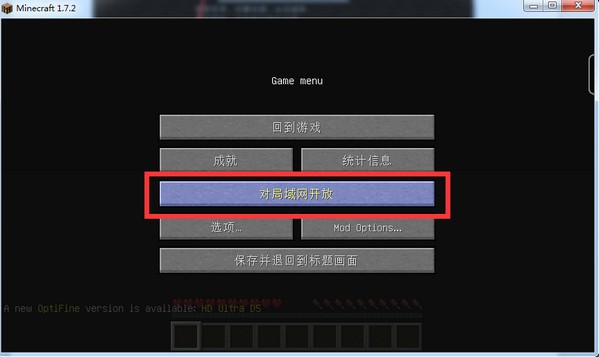
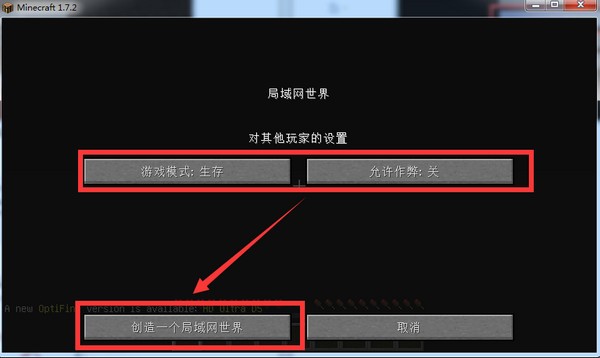
6. After the LAN world is created, a prompt will appear on the lower left side of the screen: "The local game has been opened on port xxx." The prompt will be different depending on the version. Just remember this port and the IP address of the computer (i.e. host).
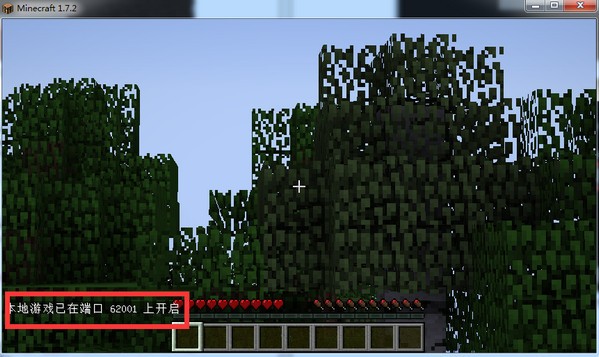
7. After the host is set up, the partner task of creating the world is completed. Other friends can log in to the game. Click on the multiplayer game to see the LAN world and click to enter. If it does not refresh, you can also manually enter the IP address + port to enter the game!
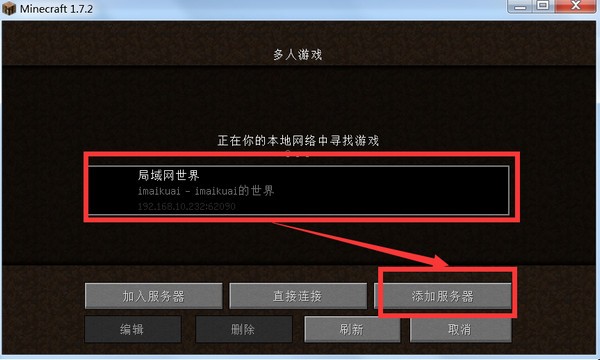
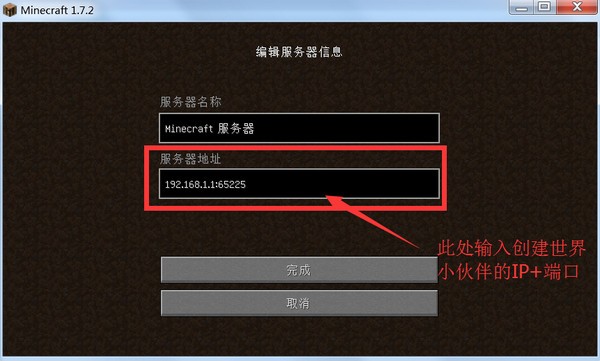
8. This completes the LAN connection.
The above is the method shared by the editor for you to connect the Maikui Minecraft Box. Friends in need can take a look.
 How does coreldraw export the specified object as a picture - How does coreldraw export the specified object as a picture
How does coreldraw export the specified object as a picture - How does coreldraw export the specified object as a picture
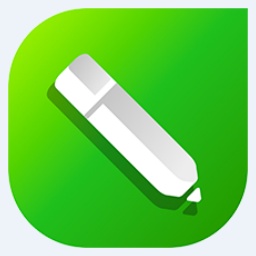 How to adjust word spacing in coreldraw - How to adjust word spacing in coreldraw
How to adjust word spacing in coreldraw - How to adjust word spacing in coreldraw
 How to use Bezier tools in coreldraw - How to use Bezier tools in coreldraw
How to use Bezier tools in coreldraw - How to use Bezier tools in coreldraw
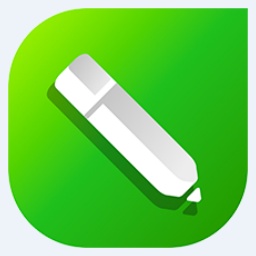 How to adjust font color in coreldraw - How to adjust font color in coreldraw
How to adjust font color in coreldraw - How to adjust font color in coreldraw
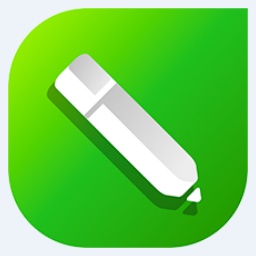 How to mirror symmetry in coreldraw - How to mirror symmetry in coreldraw
How to mirror symmetry in coreldraw - How to mirror symmetry in coreldraw
 Eggman Party
Eggman Party
 WPS Office 2023
WPS Office 2023
 WPS Office
WPS Office
 Minecraft PCL2 Launcher
Minecraft PCL2 Launcher
 WeGame
WeGame
 Tencent Video
Tencent Video
 Steam
Steam
 CS1.6 pure version
CS1.6 pure version
 Office 365
Office 365
 What to do if there is no sound after reinstalling the computer system - Driver Wizard Tutorial
What to do if there is no sound after reinstalling the computer system - Driver Wizard Tutorial
 How to switch accounts in WPS Office 2019-How to switch accounts in WPS Office 2019
How to switch accounts in WPS Office 2019-How to switch accounts in WPS Office 2019
 How to clear the cache of Google Chrome - How to clear the cache of Google Chrome
How to clear the cache of Google Chrome - How to clear the cache of Google Chrome
 How to practice typing with Kingsoft Typing Guide - How to practice typing with Kingsoft Typing Guide
How to practice typing with Kingsoft Typing Guide - How to practice typing with Kingsoft Typing Guide
 How to upgrade the bootcamp driver? How to upgrade the bootcamp driver
How to upgrade the bootcamp driver? How to upgrade the bootcamp driver