
Hot search terms: 360 Security Guard Office365 360 browser WPS Office iQiyi Huawei Cloud Market Tencent Cloud Store

Hot search terms: 360 Security Guard Office365 360 browser WPS Office iQiyi Huawei Cloud Market Tencent Cloud Store

Video recording software Storage size: 66.9MB Time: 2020-09-16
Software introduction: ApowerMirror is a mobile phone screen to computer software, ApowerMirror supports Android, ios, through wireless wifi connection or USB...
ApowerMirror is a software that has attracted many friends to buy it. But some novice friends still don’t know how to use ApowerMirror to play the mobile game of Chicken Fighting. For this reason, today the editor will bring you how to use ApowerMirror to play the mobile game of Chicken Fighting. Friends who are interested should take a look.
Download ApowerMirror on both your mobile phone and computer, and open the software after completion.

Use a data cable to connect your phone and computer, turn on "USB debugging" and select MTP mode. Click "Start Now" in the ApowerMirror pop-up message. If you are using a Xiaomi phone, you also need to turn on USB debugging (security settings).
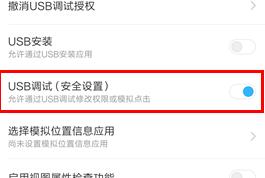
Then the screen casting was successful. When you open the exciting battlefield game on your mobile phone, you will be automatically prompted whether to download the default keys.
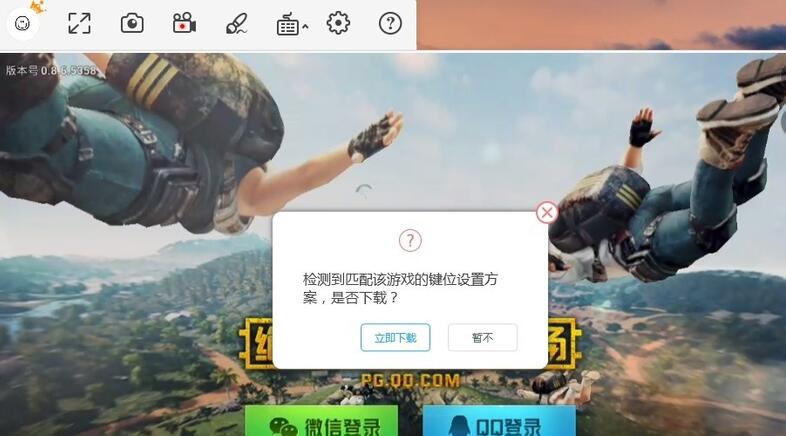
Click "Download Now" and the default key positions will be displayed. You can also edit these key positions and change them to the keys you like.
Left click: Shoot. Right click: Open the camera. WASD: Move. Tab: Backpack. X: First/third perspective switching. Alt+mouse movement: free perspective. Shift: run. M: Map. ~: Enter aiming mode. 1/2: Switch weapons. 3, 4/5, 6: Medical kit; grenade. F: Pick up. Q & E: Tilt left and right. G & H: Pick up, drive, ride. V: open/close. C: Squat. Z: Creeping. Spacebar: Jump. R: Change bullets. Y: Open/close the box. T: Show/hide items.

After the settings are completed, click "Save" to access your key settings. The keyboard's opacity can also be modified by clicking the little triangle next to the "Gaming Keyboard" key.
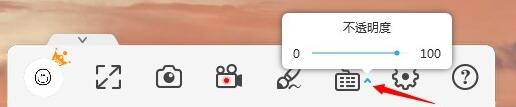
The above explains the specific operation process of using ApowerMirror to play mobile games. I hope friends in need can learn from it.
 How to draw symmetrical graphics in coreldraw - How to draw symmetrical graphics in coreldraw
How to draw symmetrical graphics in coreldraw - How to draw symmetrical graphics in coreldraw
 How to copy a rectangle in coreldraw - How to draw a copied rectangle in coreldraw
How to copy a rectangle in coreldraw - How to draw a copied rectangle in coreldraw
 How to separate text from the background in coreldraw - How to separate text from the background in coreldraw
How to separate text from the background in coreldraw - How to separate text from the background in coreldraw
 How to edit text in coreldraw - How to edit text in coreldraw
How to edit text in coreldraw - How to edit text in coreldraw
 How to cut out pictures quickly in coreldraw - How to cut out pictures quickly in coreldraw
How to cut out pictures quickly in coreldraw - How to cut out pictures quickly in coreldraw
 WPS Office 2023
WPS Office 2023
 WPS Office
WPS Office
 Minecraft PCL2 Launcher
Minecraft PCL2 Launcher
 WeGame
WeGame
 Tencent Video
Tencent Video
 Steam
Steam
 CS1.6 pure version
CS1.6 pure version
 Eggman Party
Eggman Party
 Office 365
Office 365
 What to do if there is no sound after reinstalling the computer system - Driver Wizard Tutorial
What to do if there is no sound after reinstalling the computer system - Driver Wizard Tutorial
 How to switch accounts in WPS Office 2019-How to switch accounts in WPS Office 2019
How to switch accounts in WPS Office 2019-How to switch accounts in WPS Office 2019
 How to clear the cache of Google Chrome - How to clear the cache of Google Chrome
How to clear the cache of Google Chrome - How to clear the cache of Google Chrome
 How to practice typing with Kingsoft Typing Guide - How to practice typing with Kingsoft Typing Guide
How to practice typing with Kingsoft Typing Guide - How to practice typing with Kingsoft Typing Guide
 How to upgrade the bootcamp driver? How to upgrade the bootcamp driver
How to upgrade the bootcamp driver? How to upgrade the bootcamp driver