
Hot search terms: 360 Security Guard Office365 360 browser WPS Office iQiyi Huawei Cloud Market Tencent Cloud Store

Hot search terms: 360 Security Guard Office365 360 browser WPS Office iQiyi Huawei Cloud Market Tencent Cloud Store

programming tools Storage size: 3.98MB Time: 2022-09-16
Software introduction: ResHacker is a tool for viewing and disassembling executable programs. ResHacker is a program similar to eXeScope but better than it in some aspects...
Still don’t know how to use ResHacker to replace avi? Today, the editor is here to share with you the operation content about using ResHacker to replace avi. Friends in need should not miss it.
1. Start ResHacker, open the file you want to edit, and use the srchadmin.dll file for demonstration in the process.
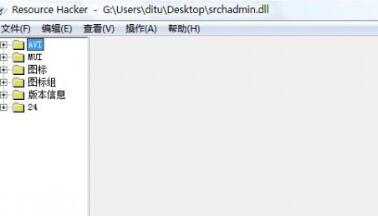
2. Select the AVI (folder) in the resource tree on the left and click to open it. Click again to open 1301 (folder) until you see the target number 1033 avi and select it.
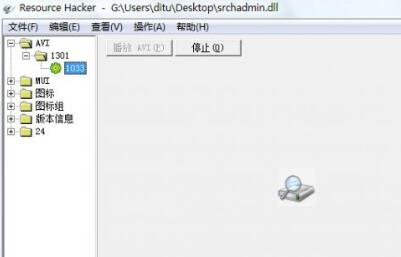
3. At this time, you will see the avi animation of 1033 displayed in the tour window. Make sure you select 1301-1033 in the resource tree.
4. Right-click 1033 in the resource tree, (Additional: At this time, select Save (S) [AVI: 1301: 1033....] to extract and save the 1301 avi animation) Select Replace Resource...., a dialog box will appear, click Open New Resource File (O)..., now please find the prepared avi file and select it to open.
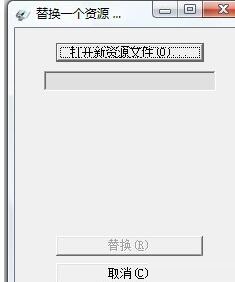
5. At this time, in the dialog box of [Replace a Resource...], 3 options appear. Fill in the first item (resource type): AVI, fill in the second item (resource name): 1301, fill in the third item (resource language): 1033, and then click [Replace].
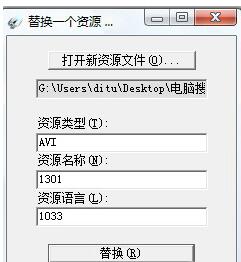
6. At this point you will see the replaced avi effect, then file - save as, save the modified file and complete.
Come and learn how to use ResHacker to replace avi. It will definitely help everyone.
 How to customize symbols in coreldraw - How to customize symbols in coreldraw
How to customize symbols in coreldraw - How to customize symbols in coreldraw
 How does coreldraw automatically adjust bitmaps - How does coreldraw automatically adjust bitmaps
How does coreldraw automatically adjust bitmaps - How does coreldraw automatically adjust bitmaps
 How to print files in coreldraw - How to print files in coreldraw
How to print files in coreldraw - How to print files in coreldraw
 How to embed bitmaps in coreldraw - How to embed bitmaps in coreldraw
How to embed bitmaps in coreldraw - How to embed bitmaps in coreldraw
 How to draw a closed arc in coreldraw - How to draw a closed arc in coreldraw
How to draw a closed arc in coreldraw - How to draw a closed arc in coreldraw
 Sohu video player
Sohu video player
 WPS Office
WPS Office
 Tencent Video
Tencent Video
 Lightning simulator
Lightning simulator
 MuMu emulator
MuMu emulator
 iQiyi
iQiyi
 Eggman Party
Eggman Party
 WPS Office 2023
WPS Office 2023
 Minecraft PCL2 Launcher
Minecraft PCL2 Launcher
 What to do if there is no sound after reinstalling the computer system - Driver Wizard Tutorial
What to do if there is no sound after reinstalling the computer system - Driver Wizard Tutorial
 How to switch accounts in WPS Office 2019-How to switch accounts in WPS Office 2019
How to switch accounts in WPS Office 2019-How to switch accounts in WPS Office 2019
 How to clear the cache of Google Chrome - How to clear the cache of Google Chrome
How to clear the cache of Google Chrome - How to clear the cache of Google Chrome
 How to practice typing with Kingsoft Typing Guide - How to practice typing with Kingsoft Typing Guide
How to practice typing with Kingsoft Typing Guide - How to practice typing with Kingsoft Typing Guide
 How to upgrade the bootcamp driver? How to upgrade the bootcamp driver
How to upgrade the bootcamp driver? How to upgrade the bootcamp driver