
Hot search terms: 360 Security Guard Office365 360 browser WPS Office iQiyi Huawei Cloud Market Tencent Cloud Store

Hot search terms: 360 Security Guard Office365 360 browser WPS Office iQiyi Huawei Cloud Market Tencent Cloud Store
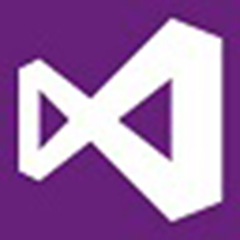
programming tools Storage: 5.56GB Time: 2021-03-31
Software introduction: VS2013 Chinese version is a professional software development platform from Microsoft. The Visual Studio 2013 version has powerful functions and can...
During the operation of VS2013, don’t you still want to set the tab to be displayed on the left side? Today, the editor will share the steps for displaying the settings tab on the left side of VS2013. If you are in need, please learn with the editor.
Open VS2013, select the menu "Tools" - "Extensions and Updates (U)"
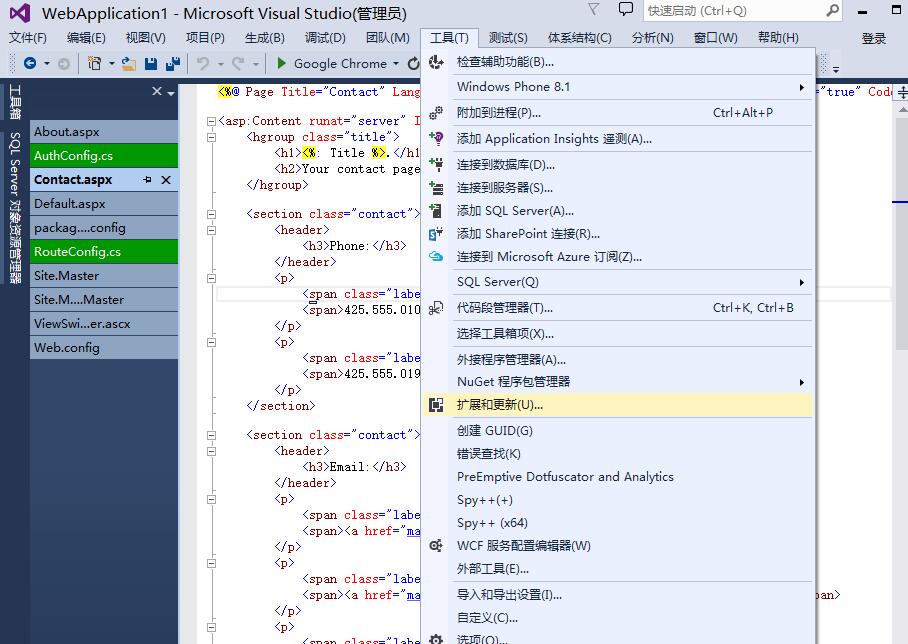
Select "Online" on the left side of the pop-up window, and then enter "Productivity Power" in the search input box in the upper right corner. The search is in progress, waiting for the search results.
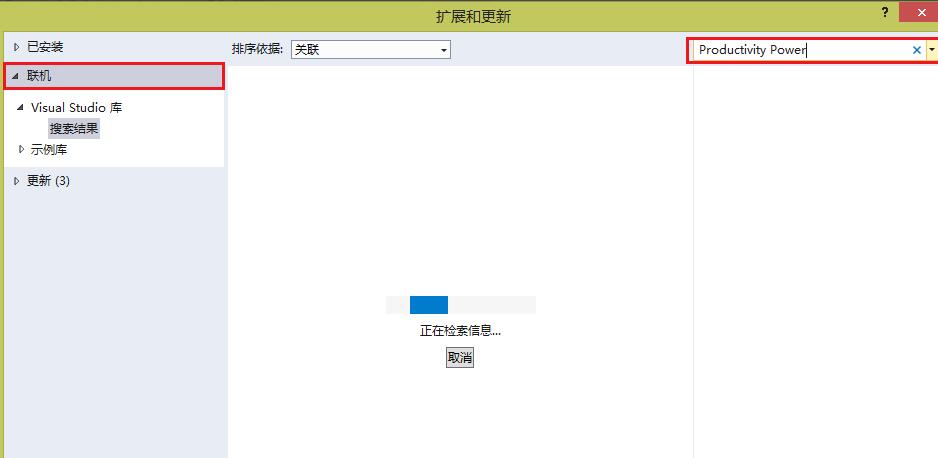
The search results are as shown in the figure. The first item is "Productivity Power Tools 2013". Click it and a "Download button" will appear on the selected item. Click download and wait again.
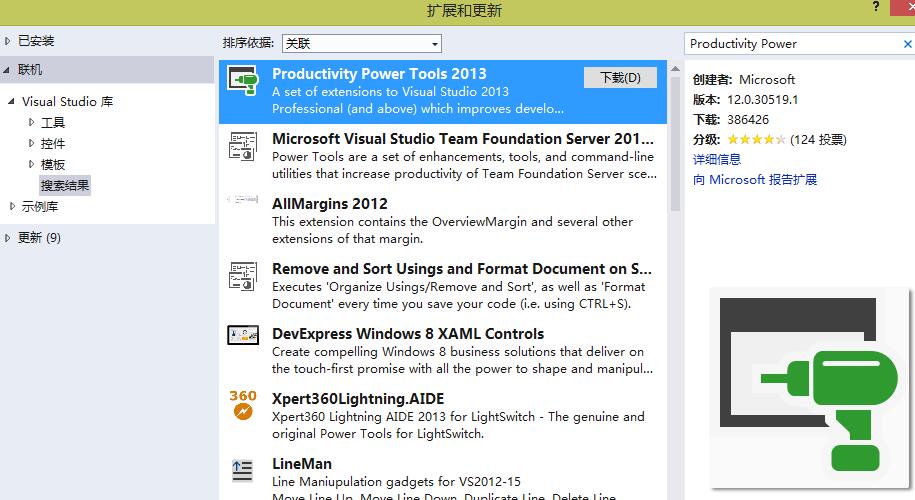
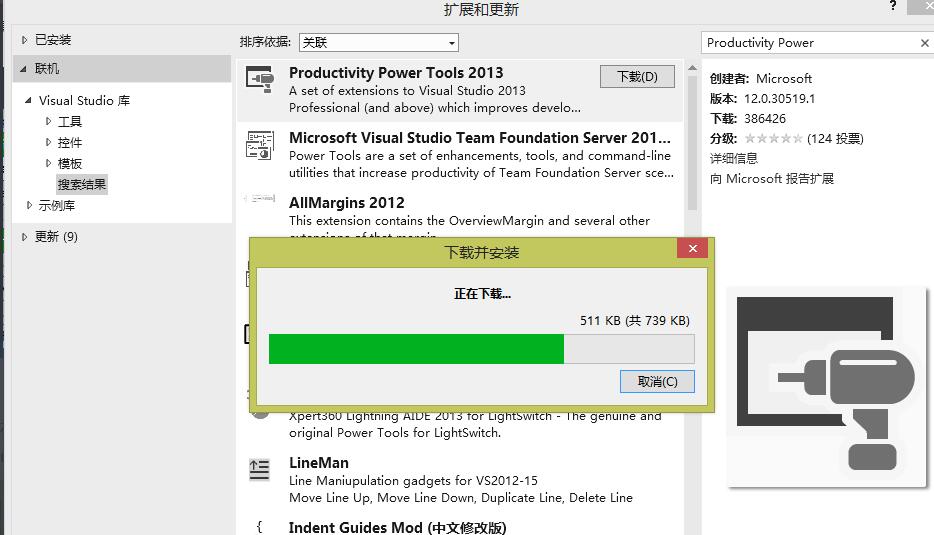
After the download is successful, the installation window will pop up, click Install. It can be installed successfully in just a few moments.
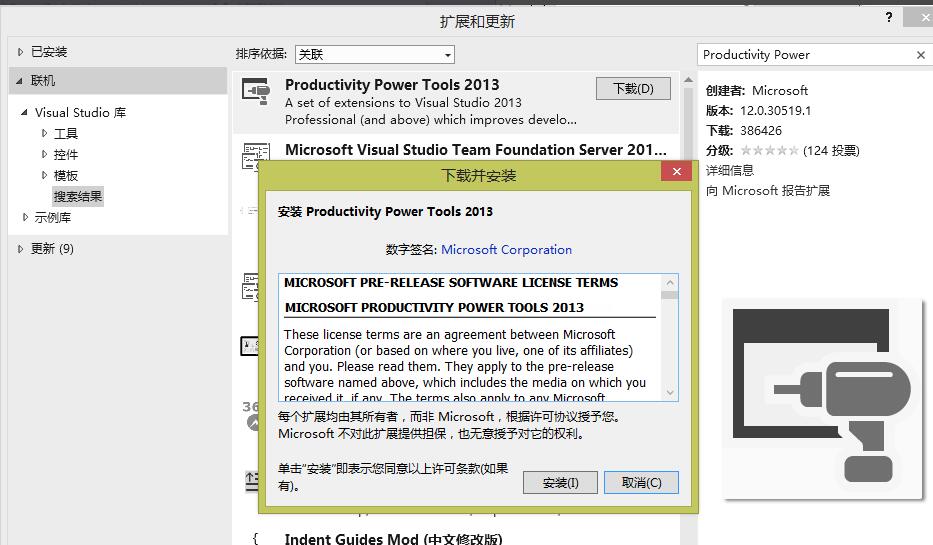
After successful installation, there will be a prompt "Microsoft VVisuaol Studio must be restarted for changes to take effect" at the bottom of the "Extensions and Updates" window. Click Restart Now on the right side of the prompt. Visual Studio 2013 will restart.

After Visual Studio 2013 restarts, we can set up the installed tools. Select "Tools" - "Options" from the top menu. In the pop-up options window, the settings for "Productivity Power Tools 2013" are displayed on the left.

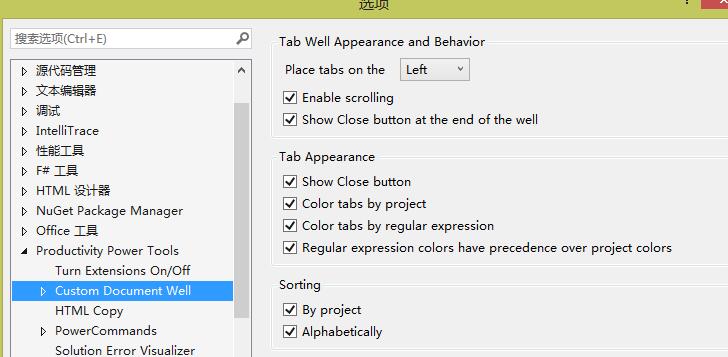
Expand the setting item to "Custom Document Well". The specific settings of this item are displayed on the right side. Pull down the list after "Place tabs on the" and select Left. Click the OK button.
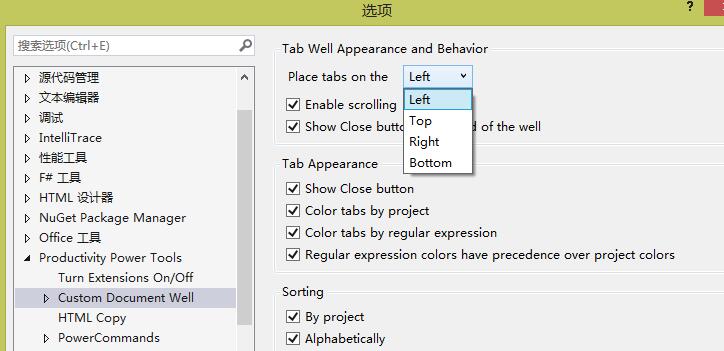
The Home Page tab is no longer at the top and appears on the left.
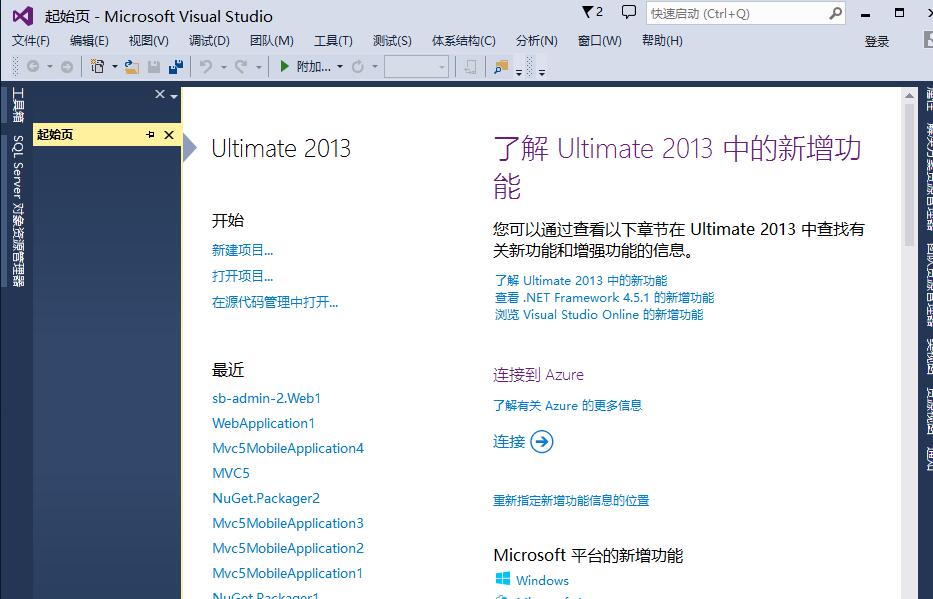
If you want to uninstall it, still select "Tools" - "Extensions and Updates" from the top menu, select "Installed" - "Tools" on the left in the pop-up window, and select "Productivity Power Tools 2013" on the right to perform the corresponding operations provided.
The above is the operation method of the VS2013 settings tab displayed on the left that the editor has shared with you. Let’s learn together. I believe it can help some new users.
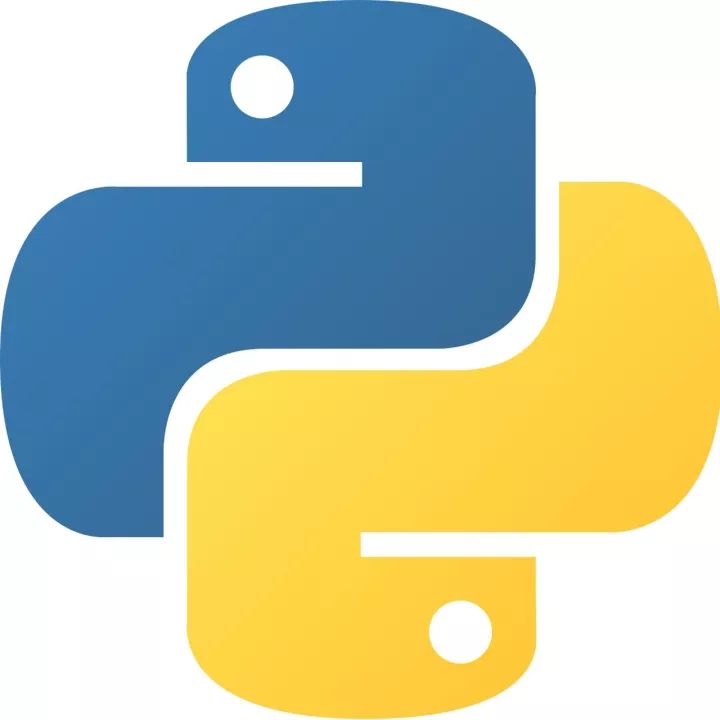 How to add background music in python-How to add background music in python
How to add background music in python-How to add background music in python
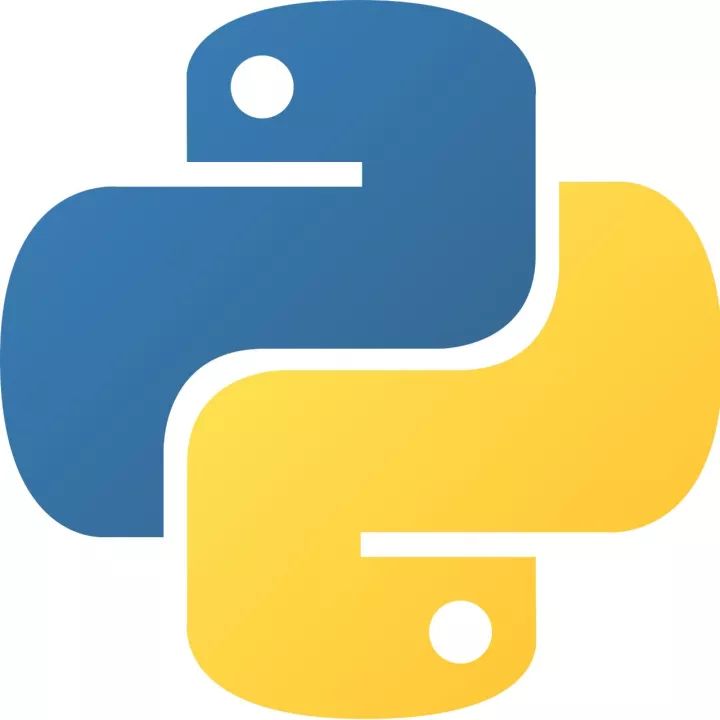 How to configure environment variables in python - How to configure environment variables in python
How to configure environment variables in python - How to configure environment variables in python
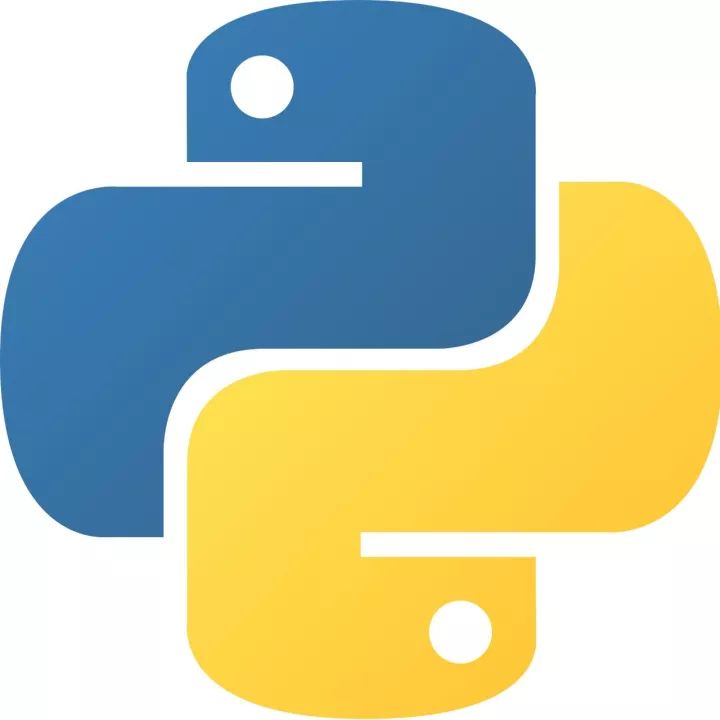 How to run python - How to run python
How to run python - How to run python
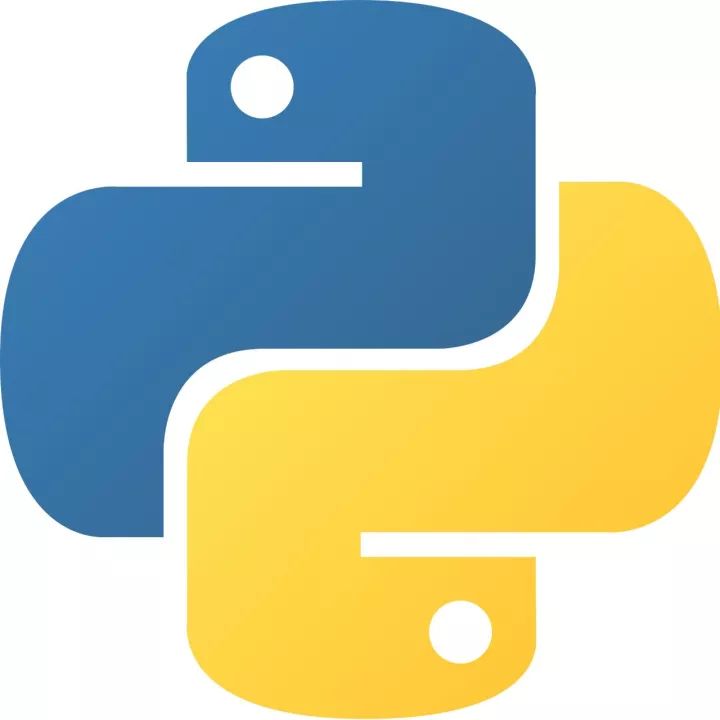 How to create a project in python - How to create a project in python
How to create a project in python - How to create a project in python
 How to make a blue sky background with scratch-How to make a blue sky background with scratch
How to make a blue sky background with scratch-How to make a blue sky background with scratch
 Steam
Steam
 Tencent Video
Tencent Video
 WPS Office
WPS Office
 iQiyi
iQiyi
 Sohu video player
Sohu video player
 Lightning simulator
Lightning simulator
 MuMu emulator
MuMu emulator
 Eggman Party
Eggman Party
 WPS Office 2023
WPS Office 2023
 What to do if there is no sound after reinstalling the computer system - Driver Wizard Tutorial
What to do if there is no sound after reinstalling the computer system - Driver Wizard Tutorial
 How to switch accounts in WPS Office 2019-How to switch accounts in WPS Office 2019
How to switch accounts in WPS Office 2019-How to switch accounts in WPS Office 2019
 How to clear the cache of Google Chrome - How to clear the cache of Google Chrome
How to clear the cache of Google Chrome - How to clear the cache of Google Chrome
 How to fire bullets in scratch-How to fire bullets in scratch
How to fire bullets in scratch-How to fire bullets in scratch
 How to practice typing with Kingsoft Typing Guide - How to practice typing with Kingsoft Typing Guide
How to practice typing with Kingsoft Typing Guide - How to practice typing with Kingsoft Typing Guide