
Hot search terms: 360 Security Guard Office365 360 browser WPS Office iQiyi Huawei Cloud Market Tencent Cloud Store

Hot search terms: 360 Security Guard Office365 360 browser WPS Office iQiyi Huawei Cloud Market Tencent Cloud Store

Screenshot software Storage: 318.16MB Time: 2022-03-17
Software introduction: SnagIt screenshot software is a convenient and practical screenshot tool for Windows. SnagIt software captures many types, it can not only capture images, but also...
Dear friends, when using SnagIt, will you intercept the entire web page (long picture) into a picture? The following is the method compiled by the editor to use SnagIt to intercept the entire web page (long picture) into a picture. Friends in need should come and take a look. I hope it can help you!
1. Click the SnagIt icon in the lower right corner of the computer, select [Capture Type] from the pop-up options, and then select the [Scroll] option.
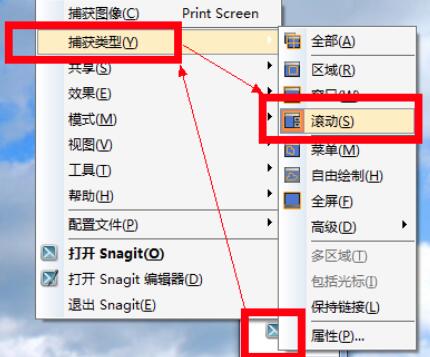
2. Open the web page or long picture you want to intercept, and click the red button in the middle.
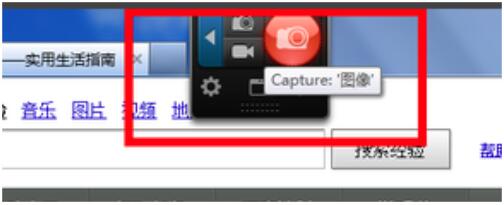
3. After entering the screenshot state, click the downward arrow at the bottom of the web page to scroll the screenshot.
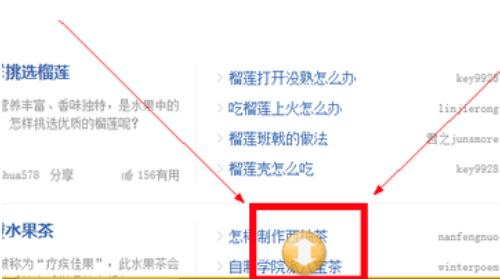
4. After the screenshot is completed, you need to wait patiently for a while for the screenshot to be taken.
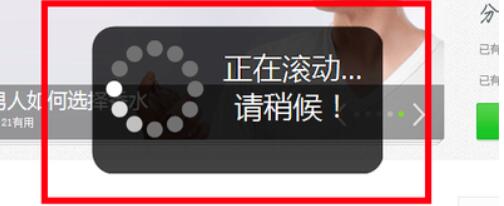
5. The captured picture will be automatically opened with the SnagIt editor. Click on the file, select [Save as] [Standard format] in the pop-up selection, and enter the file name format to be saved.

Above, I shared with you how to use SnagIt to capture an entire web page (long image) into an image. Friends in need should hurry up and read this article.
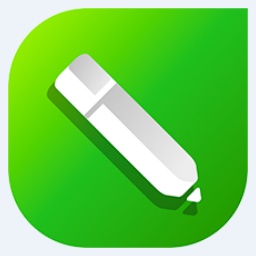 How to mirror symmetry in coreldraw - How to mirror symmetry in coreldraw
How to mirror symmetry in coreldraw - How to mirror symmetry in coreldraw
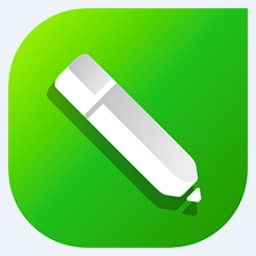 How to set automatic line wrapping in coreldraw - How to set automatic line wrapping in coreldraw
How to set automatic line wrapping in coreldraw - How to set automatic line wrapping in coreldraw
 How to draw symmetrical graphics in coreldraw - How to draw symmetrical graphics in coreldraw
How to draw symmetrical graphics in coreldraw - How to draw symmetrical graphics in coreldraw
 How to copy a rectangle in coreldraw - How to draw a copied rectangle in coreldraw
How to copy a rectangle in coreldraw - How to draw a copied rectangle in coreldraw
 How to separate text from the background in coreldraw - How to separate text from the background in coreldraw
How to separate text from the background in coreldraw - How to separate text from the background in coreldraw
 WPS Office 2023
WPS Office 2023
 WPS Office
WPS Office
 Minecraft PCL2 Launcher
Minecraft PCL2 Launcher
 WeGame
WeGame
 Tencent Video
Tencent Video
 Steam
Steam
 CS1.6 pure version
CS1.6 pure version
 Eggman Party
Eggman Party
 Office 365
Office 365
 What to do if there is no sound after reinstalling the computer system - Driver Wizard Tutorial
What to do if there is no sound after reinstalling the computer system - Driver Wizard Tutorial
 How to switch accounts in WPS Office 2019-How to switch accounts in WPS Office 2019
How to switch accounts in WPS Office 2019-How to switch accounts in WPS Office 2019
 How to clear the cache of Google Chrome - How to clear the cache of Google Chrome
How to clear the cache of Google Chrome - How to clear the cache of Google Chrome
 How to practice typing with Kingsoft Typing Guide - How to practice typing with Kingsoft Typing Guide
How to practice typing with Kingsoft Typing Guide - How to practice typing with Kingsoft Typing Guide
 How to upgrade the bootcamp driver? How to upgrade the bootcamp driver
How to upgrade the bootcamp driver? How to upgrade the bootcamp driver