
Hot search terms: 360 Security Guard Office365 360 browser WPS Office iQiyi Huawei Cloud Market Tencent Cloud Store

Hot search terms: 360 Security Guard Office365 360 browser WPS Office iQiyi Huawei Cloud Market Tencent Cloud Store

Office software Storage size: 46.5MB Time: 2020-04-30
Software introduction: Blue Lake Axure client is a sharing platform for product documents and design drawings, allowing Axure documents to seamlessly connect design drawings. Blue Lake Axure...
Now many friends have just started using Blue Lake Axure software, and it is not easy to use it. So how to use Blue Lake Axure? The editor below will describe the operation content of Blue Lake Axure. Friends in need should take a look together!
1. Switch/select team
Log in to your Blue Lake account and click the team name in the upper left corner of [Blue Lake Axure] to switch/select the team;

2. Switch/select items
Click the expansion icon next to the project list and select the corresponding project name to switch/select projects;

When there are many projects, you can click the "Search" icon on the left side of the project list and enter the project name to quickly search for projects.
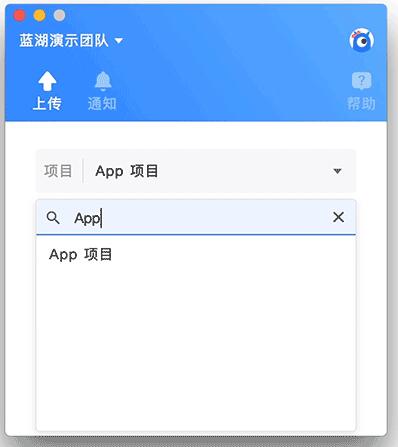
Click the "+" on the right side of the project list, enter the project name, select the project type, and create a new project in the current folder path.
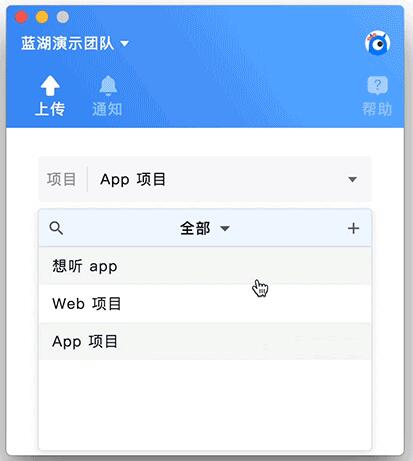
3. Switch/log out of account
If you need to switch/log out of the current account, click the "Settings" icon in the upper right corner of [Blue Lake Axure] and select "Log out".
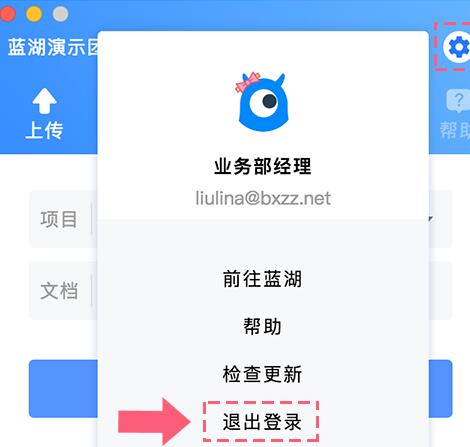
The above has shared with you the operation content of Blue Lake Axure. Friends in need should hurry up and read this article.
 How to draw a lottery in 360 Software Butler - How to draw a lottery in 360 Software Butler
How to draw a lottery in 360 Software Butler - How to draw a lottery in 360 Software Butler
 How to enable the purification function in 360 Software Butler - How to enable the purification function in 360 Software Butler
How to enable the purification function in 360 Software Butler - How to enable the purification function in 360 Software Butler
 How to clear favorite software in 360 Software Manager - How to clear favorite software in 360 Software Manager
How to clear favorite software in 360 Software Manager - How to clear favorite software in 360 Software Manager
 How to set the installation package cleaning time in 360 Software Manager - How to set the installation package cleaning time in 360 Software Manager
How to set the installation package cleaning time in 360 Software Manager - How to set the installation package cleaning time in 360 Software Manager
 How to collect software in 360 Software Manager - How to collect software in 360 Software Manager
How to collect software in 360 Software Manager - How to collect software in 360 Software Manager
 Microsoft Edge browser
Microsoft Edge browser
 Steam
Steam
 Tencent Video
Tencent Video
 WPS Office
WPS Office
 iQiyi
iQiyi
 Sohu video player
Sohu video player
 Lightning simulator
Lightning simulator
 MuMu emulator
MuMu emulator
 Eggman Party
Eggman Party
 What to do if there is no sound after reinstalling the computer system - Driver Wizard Tutorial
What to do if there is no sound after reinstalling the computer system - Driver Wizard Tutorial
 How to switch accounts in WPS Office 2019-How to switch accounts in WPS Office 2019
How to switch accounts in WPS Office 2019-How to switch accounts in WPS Office 2019
 How to clear the cache of Google Chrome - How to clear the cache of Google Chrome
How to clear the cache of Google Chrome - How to clear the cache of Google Chrome
 How to fire bullets in scratch-How to fire bullets in scratch
How to fire bullets in scratch-How to fire bullets in scratch
 How to practice typing with Kingsoft Typing Guide - How to practice typing with Kingsoft Typing Guide
How to practice typing with Kingsoft Typing Guide - How to practice typing with Kingsoft Typing Guide