
Hot search terms: 360 Security Guard Office365 360 browser WPS Office iQiyi Huawei Cloud Market Tencent Cloud Store

Hot search terms: 360 Security Guard Office365 360 browser WPS Office iQiyi Huawei Cloud Market Tencent Cloud Store

System settings Storage size: 12.09MB Time: 2019-07-06
Software introduction: SoftMedia Rubik's Cube (Rubik's Cube Computer Master) is a new generation of computer optimization master. It is easy to operate. You can directly analyze the computer in the software interface...
1. After installing Rubik's Cube Computer Master (virtual CD-ROM version), you can directly view the Rubik's Cube virtual CD-ROM drive in the Rubik's Cube Computer Master function list, and then click to open the software.
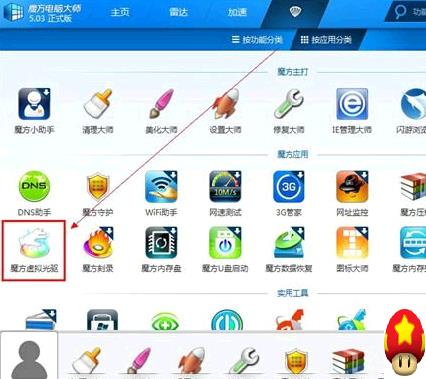
2. In the Rubik's Cube virtual optical drive, click to load the image, and you can use the virtual optical drive just like a CD. As shown in the figure below, the Rubik's Cube virtual optical drive supports image files in .iso.cue.img.mds and other formats.
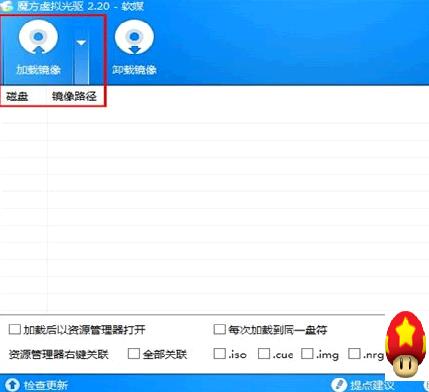
3. Browse the image file that needs to be loaded, and you can directly use the Rubik's Cube virtual optical drive to make a disc.
4. When you open my computer at this time, you can directly see that the contents of the E drive are the contents of the image file.
That's itSoft media cubeTutorial on how to use virtual optical drive, moreSoft media cubePlease go to the software related tutorialsHuajun Software Park Software Tutorial Area
 How does coreldraw generate barcodes - How does coreldraw generate barcodes
How does coreldraw generate barcodes - How does coreldraw generate barcodes
 How to correct pictures with coreldraw - How to correct pictures with coreldraw
How to correct pictures with coreldraw - How to correct pictures with coreldraw
 How to split cells in coreldraw - How to split cells in coreldraw
How to split cells in coreldraw - How to split cells in coreldraw
 How to center the page in coreldraw - How to center the page in coreldraw
How to center the page in coreldraw - How to center the page in coreldraw
 How to customize symbols in coreldraw - How to customize symbols in coreldraw
How to customize symbols in coreldraw - How to customize symbols in coreldraw
 Sohu video player
Sohu video player
 WPS Office
WPS Office
 Tencent Video
Tencent Video
 Lightning simulator
Lightning simulator
 MuMu emulator
MuMu emulator
 iQiyi
iQiyi
 Eggman Party
Eggman Party
 WPS Office 2023
WPS Office 2023
 Minecraft PCL2 Launcher
Minecraft PCL2 Launcher
 What to do if there is no sound after reinstalling the computer system - Driver Wizard Tutorial
What to do if there is no sound after reinstalling the computer system - Driver Wizard Tutorial
 How to switch accounts in WPS Office 2019-How to switch accounts in WPS Office 2019
How to switch accounts in WPS Office 2019-How to switch accounts in WPS Office 2019
 How to clear the cache of Google Chrome - How to clear the cache of Google Chrome
How to clear the cache of Google Chrome - How to clear the cache of Google Chrome
 How to practice typing with Kingsoft Typing Guide - How to practice typing with Kingsoft Typing Guide
How to practice typing with Kingsoft Typing Guide - How to practice typing with Kingsoft Typing Guide
 How to upgrade the bootcamp driver? How to upgrade the bootcamp driver
How to upgrade the bootcamp driver? How to upgrade the bootcamp driver