
Hot search terms: 360 Security Guard Office365 360 browser WPS Office iQiyi Huawei Cloud Market Tencent Cloud Store

Hot search terms: 360 Security Guard Office365 360 browser WPS Office iQiyi Huawei Cloud Market Tencent Cloud Store
Simple debugging method of Task Manager:
1. First download the classic task manager program extracted from the boot.wim file of Win10. Of course, you can also use tools such as GImageX to extract it yourself.
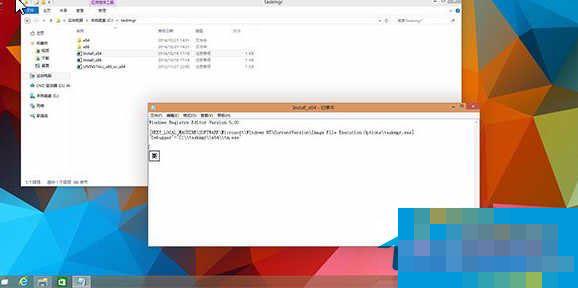
2. Unzip the downloaded "taskmgr folder" and store it in the root directory of the system partition, such as "C: tasksmgr". Because the corresponding file path is specified in the registry file, it must be placed under "C:". Of course, you can also try to modify it yourself. After importing, the contents of the registry are as shown in the figure below.
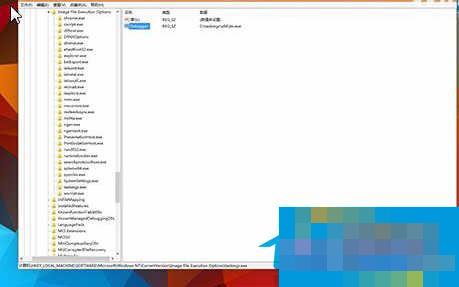
3. Determine whether the operating system version you are using is x86 or x64, then select the corresponding registry file and double-click to run it. After importing this registry information into the current system, you can see the classic Task Manager (the Registry Editor must be opened as an administrator).
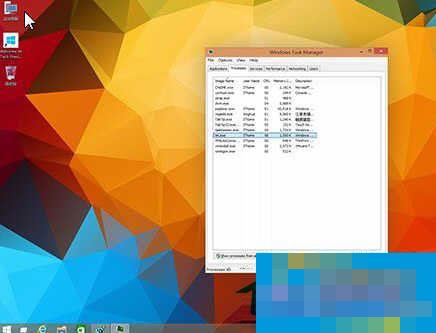
4. There is no need to restart. You only need to press the "Ctrl+Shift+Esc" key combination or directly right-click on the taskbar and select "Task Manager" to see the classic-style task manager. To restore, it is also very simple, just double-click the "UNINSTALL_x86_or_x64.reg" file that comes in the folder.
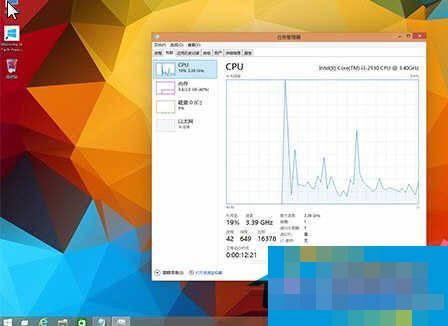
Implementation method: A very famous IFEO debugger method is actually used here, which can directly use the program information added in the registry to replace and debug a program while it is running. Under the "HKEY_LOCAL_MACHINESOFTWAREMicrosoftWindows NTCurrentVersionImage File Execution Options" subkey, you will find a lot of application file lists. As long as you directly add the "Debugger" string value to the right side of it and manually specify its debugging program path, you can replace the existing program. In this way, when you open the task manager again, the classic task manager we copied before will be called.
The file manager program extracted from boot.wim needs to be renamed before it can be used by the debugger. Otherwise, after the system detects file tampering, it will automatically replace it with the original file, so it is renamed "Tm.exe" here.
After completing these steps, you can easily reset the Win10 task manager to the classic Win7 task manager. This method is a very practical method for users who love the classic task manager of Win7.
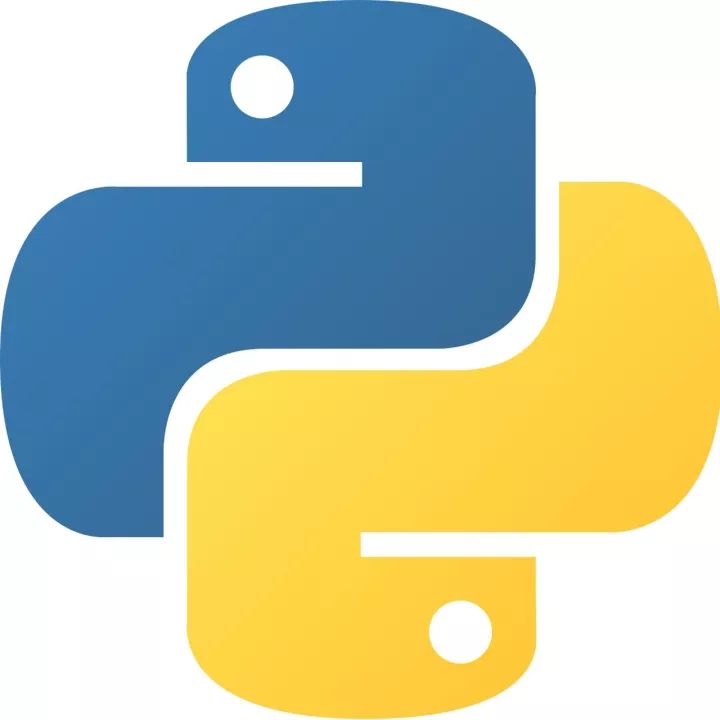 How to add background music in python-How to add background music in python
How to add background music in python-How to add background music in python
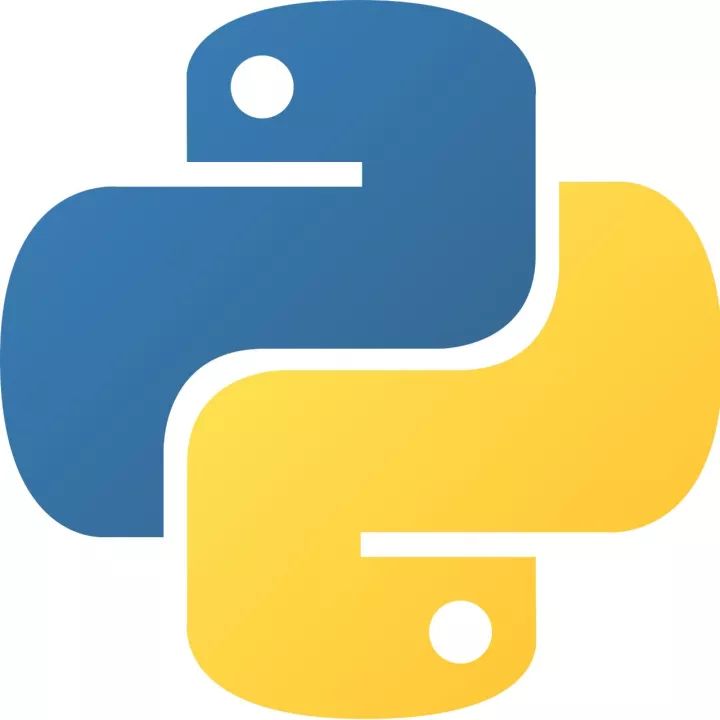 How to configure environment variables in python - How to configure environment variables in python
How to configure environment variables in python - How to configure environment variables in python
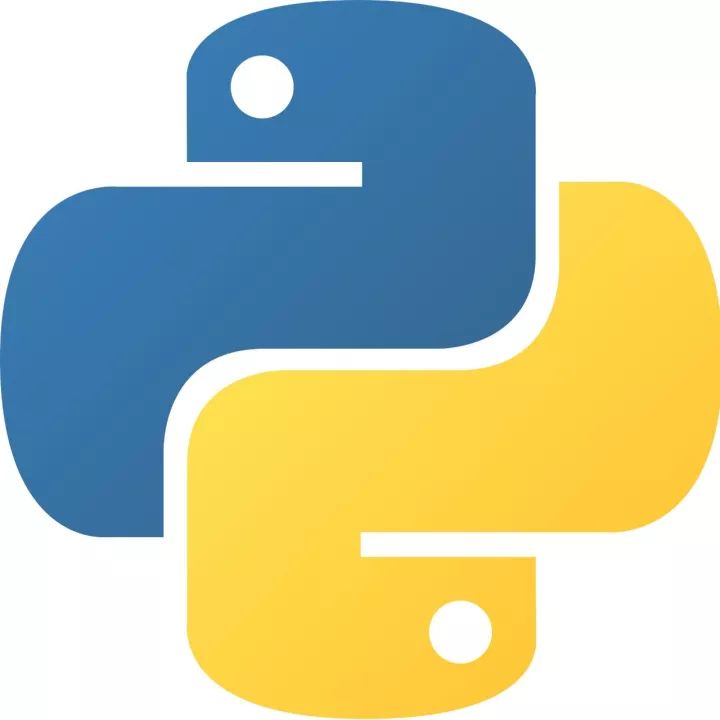 How to run python - How to run python
How to run python - How to run python
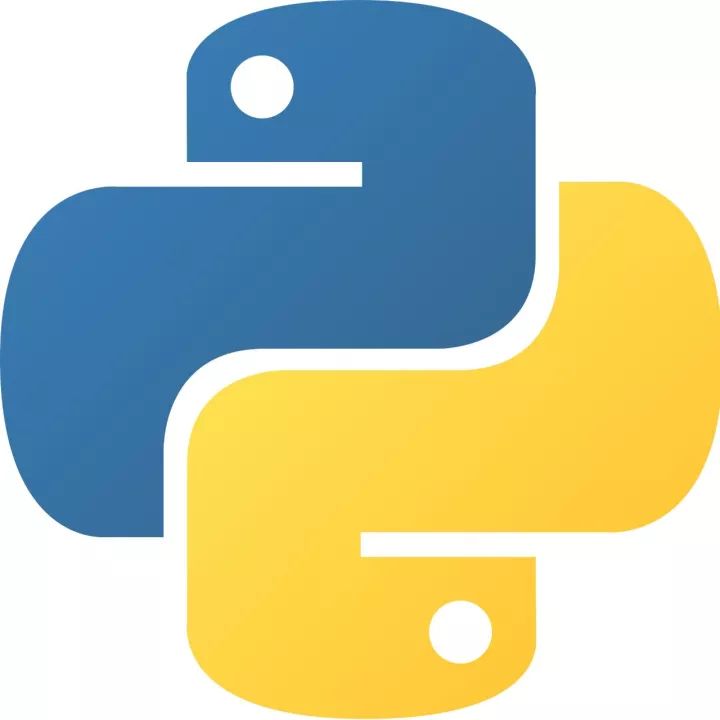 How to create a project in python - How to create a project in python
How to create a project in python - How to create a project in python
 How to make a blue sky background with scratch-How to make a blue sky background with scratch
How to make a blue sky background with scratch-How to make a blue sky background with scratch
 Microsoft Edge browser
Microsoft Edge browser
 Steam
Steam
 Tencent Video
Tencent Video
 WPS Office
WPS Office
 iQiyi
iQiyi
 Sohu video player
Sohu video player
 Lightning simulator
Lightning simulator
 MuMu emulator
MuMu emulator
 Eggman Party
Eggman Party
 What to do if there is no sound after reinstalling the computer system - Driver Wizard Tutorial
What to do if there is no sound after reinstalling the computer system - Driver Wizard Tutorial
 How to switch accounts in WPS Office 2019-How to switch accounts in WPS Office 2019
How to switch accounts in WPS Office 2019-How to switch accounts in WPS Office 2019
 How to clear the cache of Google Chrome - How to clear the cache of Google Chrome
How to clear the cache of Google Chrome - How to clear the cache of Google Chrome
 How to fire bullets in scratch-How to fire bullets in scratch
How to fire bullets in scratch-How to fire bullets in scratch
 How to practice typing with Kingsoft Typing Guide - How to practice typing with Kingsoft Typing Guide
How to practice typing with Kingsoft Typing Guide - How to practice typing with Kingsoft Typing Guide