
Hot search terms: 360 Security Guard Office365 360 browser WPS Office iQiyi Huawei Cloud Market Tencent Cloud Store

Hot search terms: 360 Security Guard Office365 360 browser WPS Office iQiyi Huawei Cloud Market Tencent Cloud Store

Android flashing Storage size: 15.37 MB Time: 2020-03-20
Software introduction: 360 Flash Assistant is the latest Android one-click flash assistant designed for the Android platform launched by 360. Through this software, you can use...
360 Flash Assistant is definitely a good choice for users who like to upgrade and flash their phones, but if you are a newbie in flashing your phone, you may wish to read this tutorial first. 360 Flash Assistant is a flash tool for Android phones. Its main functions include one-click flash function, safe backup and restore function, one-click recovery function, and one-click entry into recovery, boot, fastboot and other flash mode functions. At the same time, 360 Flash Assistant also has a large number of built-in security flash packages, all of which have been tested one by one by official personnel to ensure the safety of users. It can be said that 360 Flash Assistant pays attention to many small details. Below I will introduce this tool to you in detail
Method/steps:
1 First you need to download the 360 Flash Assistant: click Download and click Run after the download is complete.
2 Click I accept to proceed to the next step, select the directory to be installed, and click OK to install.
3 Click to complete and you can use 360 Flash Assistant.
The next step is to set the USB debugging mode of the mobile phone. For information on how to set the USB debugging mode of the Android phone, please click the Set USB debugging mode tutorial.
After the setting is successful, you will see the picture as shown below (the editor used oppo find5).
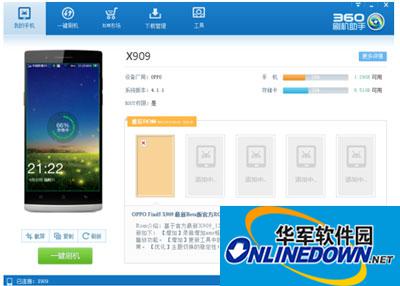
360 Flash Assistant
4. You can see that the main interface is reasonably distributed. The lower left is the mobile phone picture, and the right is the mobile phone introduction and flashing package. The mobile phone used here has successfully obtained root permissions. If your mobile phone has not obtained root permissions, you can still use this tool to obtain them. The method is similar to using the 360 one-click root tool.
Here we mainly demonstrate how to select a flash package and then flash the phone. Click on the ROM market, and you will get the picture below.
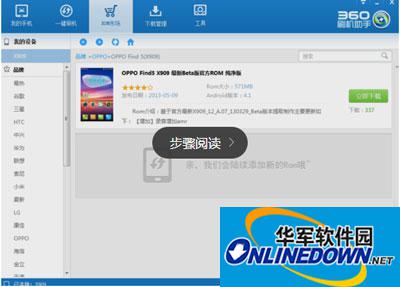
360 Flash Assistant
5. After clicking Download Now, you can see the words "One-click flashing" after the file is downloaded. At the same time, if you downloaded the flashing package in the forum, you can also use the one-click flashing function of this tool.

360 Flash Assistant
6 Same as above. After selecting the ROM flash package, you can click Next. The method here is very simple.
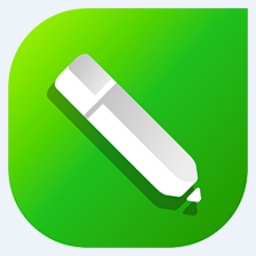 How to trace outlines in coreldraw - How to trace outlines in coreldraw
How to trace outlines in coreldraw - How to trace outlines in coreldraw
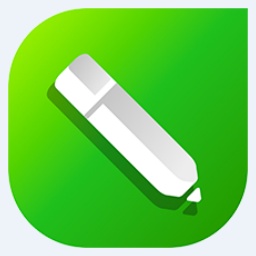 How to set the blur effect in coreldraw - How to set the blur effect in coreldraw
How to set the blur effect in coreldraw - How to set the blur effect in coreldraw
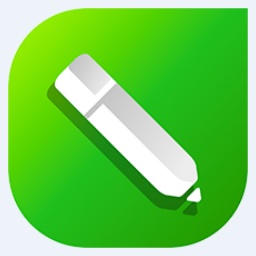 How to convert a song in coreldraw - How to convert a song in coreldraw
How to convert a song in coreldraw - How to convert a song in coreldraw
 How to use the rotation tool in coreldraw - how to trace outlines in coreldraw
How to use the rotation tool in coreldraw - how to trace outlines in coreldraw
 How does coreldraw export the specified object as a picture - How does coreldraw export the specified object as a picture
How does coreldraw export the specified object as a picture - How does coreldraw export the specified object as a picture
 iQiyi
iQiyi
 Eggman Party
Eggman Party
 WPS Office 2023
WPS Office 2023
 WPS Office
WPS Office
 Minecraft PCL2 Launcher
Minecraft PCL2 Launcher
 WeGame
WeGame
 Tencent Video
Tencent Video
 Steam
Steam
 CS1.6 pure version
CS1.6 pure version
 What to do if there is no sound after reinstalling the computer system - Driver Wizard Tutorial
What to do if there is no sound after reinstalling the computer system - Driver Wizard Tutorial
 How to switch accounts in WPS Office 2019-How to switch accounts in WPS Office 2019
How to switch accounts in WPS Office 2019-How to switch accounts in WPS Office 2019
 How to clear the cache of Google Chrome - How to clear the cache of Google Chrome
How to clear the cache of Google Chrome - How to clear the cache of Google Chrome
 How to practice typing with Kingsoft Typing Guide - How to practice typing with Kingsoft Typing Guide
How to practice typing with Kingsoft Typing Guide - How to practice typing with Kingsoft Typing Guide
 How to upgrade the bootcamp driver? How to upgrade the bootcamp driver
How to upgrade the bootcamp driver? How to upgrade the bootcamp driver