
Hot search terms: 360 Security Guard Office365 360 browser WPS Office iQiyi Huawei Cloud Market Tencent Cloud Store

Hot search terms: 360 Security Guard Office365 360 browser WPS Office iQiyi Huawei Cloud Market Tencent Cloud Store

Compression and decompression Storage size: 3.84MB Time: 2022-03-25
Software introduction: Official simplified Chinese version compression zip compression tool WinRAR32-bit WinRAR32 download Efficient...
We often encounter breakpoints during the file transfer process due to some accidents, such as when usingWinRARWhen compressing files, when using QQ to transfer files, the setting is when using FlashFXP to upload files, then, follow the editor of Huajun to learn about it.WinRARResuming method when a breakpoint occurs during file transfer.
1. Use WinRAR to implement breakpoint resume downloading
When we copy a folder containing a large number of files, if a file is damaged or is being used by the system, the copy operation will be terminated. Although a part of the files are copied to the destination, if there are many files, we will not know which files have been copied and which files have not been copied. The usual situation is to end or repair the called file and then copy it again. In fact, using the compression software WinRAR, you can bypass the files that cannot be copied, transfer the files to the end, and find the files that have not been copied.
Right-click on the folder to be copied and select "Add to compressed file", click "Browse" in the "General" tab of the pop-up compression parameter settings, locate the copy target path (such as E:), and start compressing after confirmation. When encountering a file that cannot be copied, WinRAR will pop up a "Diagnostic Information" dialog box to prompt that a certain file is inaccessible, and continue to compress until it is completed (below), thus bypassing the files that cannot be copied and extracting most files. Go to the target path and unzip the directory. Click "Copy to Clipboard" in the dialog box shown in Figure 1, and paste in a text editing tool such as Notepad to see the list of files that failed to be copied successfully.
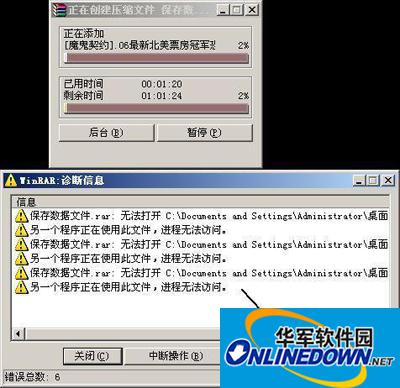
Copy WinRAR diagnostic information
Tips:Using WinRAR to compress and package copied files is only suitable for some cases where the number of files is relatively large but the capacity is small. For files with a limited number and extremely large sizes, extraction cannot be prepared.
2. Use QQ to resume file transfer at breakpoints
We know that we use QQ to transfer files to friends in other places through the network. Due to network failure or power failure, computer unexpected restart, etc., as long as we re-transmit the file, QQ will prompt "The size of the file that has just been received. Do you want to use breakpoint resumption to continue receiving from the last location?" Click "Continue to receive" to continue receiving the file from the last interrupted location (picture below).
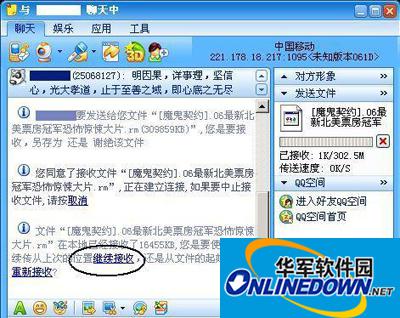
QQ breakpoint resume function
Using the same method, log in to two QQ accounts on the local computer at the same time, and then use one QQ to send files to the other. Even if a chat window is closed or the computer is restarted, and then the transmission is continued, the breakpoint can be resumed.
Tips:Using MSN (Windows Live Messenger) for file transfer can also achieve breakpoint resuming. QQ's resumable transfer function is very effective for receiving files from the network, or when transferring files on a local area network and encounters unexpected situations that cause the transfer to be terminated.
3. Self-built FTP to realize breakpoint transmission
If you often need to transfer a large number of files in a local area network, and encounter situations such as poor network speed, shutdown of the other party, power outage and restart, etc., using the above method still seems a bit "amateur". You can set up an FTP download server through Ftp server software such as Serv-U, and then use the FTP software to copy and resume files. Here we use the simplest CHKen FTP software to illustrate.
Run the software to enter the configuration interface, switch to "Group Settings", right-click and select "New Entry" to open the "Add New Group" dialog box, enter the group name in turn, set the root directory of the transferred file, make sure "Resume" is checked; switch to "User Settings", right-click to create a new user account; switch to the "System Settings" option, set the port and thread, and finally click "Run Service" to start the Ftp server (as shown below).

CHKen FTP adds new group settings
After starting the Ftp server, we can run FTP software such as FlashFXP to copy and transfer large files. Since FTP is used for uploading and downloading, it is not only fast but also able to resume uploading at breakpoints. For example, we take FlashFXP as an example to illustrate. After running FlashFXP, press the F8 key to open the connection window. The server can be selected as the local IP address. Enter the user name and password you just set to log in to FTP (as shown below). Then you can copy, transfer, or even complete the entire disk copy of large files in the set virtual directory. Even if there is an unexpected termination, the transfer can be resumed.

FlashFXP quick connection settings
Tips:Establishing an Ftp server on a local computer is a common method, and there are many similar software. This method has no impact on the number of files. Even if you transfer very large and numerous files, you don't have to worry about unexpected termination.
Okay, the above is all the content brought to you by the editor of Huajun. Isn’t it very simple? Have you learned it? Want to know moreWinRARFor related content, please stay tuned to Huajun News. Welcome to Huajun to download!
 How does coreldraw export the specified object as a picture - How does coreldraw export the specified object as a picture
How does coreldraw export the specified object as a picture - How does coreldraw export the specified object as a picture
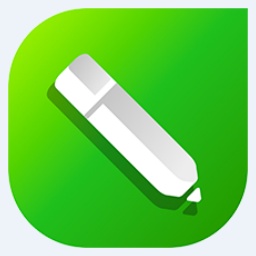 How to adjust word spacing in coreldraw - How to adjust word spacing in coreldraw
How to adjust word spacing in coreldraw - How to adjust word spacing in coreldraw
 How to use Bezier tools in coreldraw - How to use Bezier tools in coreldraw
How to use Bezier tools in coreldraw - How to use Bezier tools in coreldraw
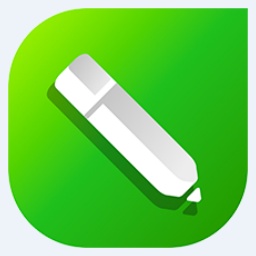 How to adjust font color in coreldraw - How to adjust font color in coreldraw
How to adjust font color in coreldraw - How to adjust font color in coreldraw
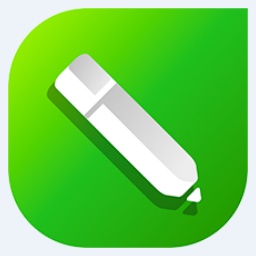 How to mirror symmetry in coreldraw - How to mirror symmetry in coreldraw
How to mirror symmetry in coreldraw - How to mirror symmetry in coreldraw
 Eggman Party
Eggman Party
 WPS Office 2023
WPS Office 2023
 WPS Office
WPS Office
 Minecraft PCL2 Launcher
Minecraft PCL2 Launcher
 WeGame
WeGame
 Tencent Video
Tencent Video
 Steam
Steam
 CS1.6 pure version
CS1.6 pure version
 Office 365
Office 365
 What to do if there is no sound after reinstalling the computer system - Driver Wizard Tutorial
What to do if there is no sound after reinstalling the computer system - Driver Wizard Tutorial
 How to switch accounts in WPS Office 2019-How to switch accounts in WPS Office 2019
How to switch accounts in WPS Office 2019-How to switch accounts in WPS Office 2019
 How to clear the cache of Google Chrome - How to clear the cache of Google Chrome
How to clear the cache of Google Chrome - How to clear the cache of Google Chrome
 How to practice typing with Kingsoft Typing Guide - How to practice typing with Kingsoft Typing Guide
How to practice typing with Kingsoft Typing Guide - How to practice typing with Kingsoft Typing Guide
 How to upgrade the bootcamp driver? How to upgrade the bootcamp driver
How to upgrade the bootcamp driver? How to upgrade the bootcamp driver